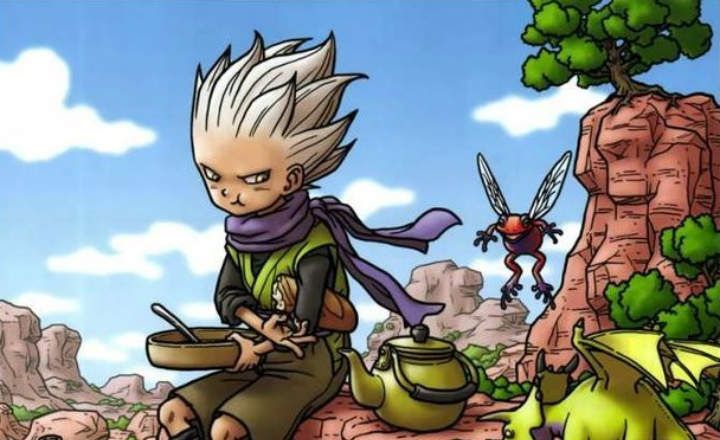On previous occasions we have seen how in KODI there are also solutions to watch series and movies for free in a legal way. During this time - and you are right - you told me that the bad thing about these add-ons is that the content is mostly in English. Today we are going to try to solve this problem by taking a look at how to add subtitles in KODI, as well as a small list of add-ons with which to download at the moment, and without leaving the playback, any subtitles that we may need.
Note: All the add-ons that we are going to use in this tutorial are perfectly legitimate and available through the official KODI repository. If you have any questions about how to install an add-on and need additional information, please go to the following POST.
How to add subtitles in KODI
Our quintessential media player offers 2 different ways to add subtitles. On the one hand, it allows us to do it manually and locally by adding a file with the extension “.SRT”, although it also gives us the possibility of download them online through certain add-ons created for this purpose.
Locally (.SRT file)
If we already have the file that contains the subtitles and all we need is for them to be shown in the video that is being played, we must follow these steps.
- We open KODI and play the video that we want to subtitle.
- In the playback bar, click on the subtitles menu (speech bubble icon) located in the lower right margin.

- Next, we make sure that the tab "Enable subtitles”Is enabled.
- Click on "Search subtitles”And we navigate to the path where the .SRT file with the corresponding texts is located. We select the file and we give the button "OK".

The video will automatically start showing the subtitles we just set. If we see that audio and texts are out of sync we can adjust them by going back into the subtitles menu and clicking on "Subtitle delay”.

Searching for subtitles on the Internet
If we do not have the subtitles at hand we can always download them directly without even leaving KODI. But first we will have to install a subtitle plugin or add-on.
- We open KODI and from the main menu we select "Add-ons”.
- In the next menu, click on "Download”To access the official KODI add-on repository. We move to the category "Subtitle”.

- Here we will find all the subtitle add-ons that KODI has. We will see that there are several sources at our fingertips: some only offer series, other movies and series, in different languages etc. In this sense, it is advisable to install more than one add-on to have several options available (at the end of the post I will tell you which ones I usually use).
- Once we have the add-ons installed, we start playing the video and in the navigation menu we click on the subtitles icon. We choose "Download subtitles”.

- In this new window we click on the various add-ons that we have just installed so that they can search their subtitles catalog. We select the one that interests us and click "okay”.
Remember that if the audio and the text are not synchronized we can adjust them from the subtitles menu within the section "Subtitle delay”.
A tip before you start downloading subtitles
An important detail that must be mentioned is that we must indicate in the KODI settings the languages we want to use in the subtitles.
To do this, in the KODI main menu, click on the configuration button (gear icon) and scroll to "Player -> Language”. In section "Download services"Click on"Languages to download subtitles for”And we select Spanish, English or any other language that interests us.

The best subtitle add-ons for KODI
Finally, we are going to post a brief review of the most prominent subtitle add-ons for Spanish-speaking users. Personally, I am one of those who prefer to read the subtitles in English in case the film is in that language, so I am also going to leave you some subs that include other languages besides Spanish.
- Opensubtitles
- Subscene
- Subdivx
- DivXplanet
- BSPlayer
- Argenteam
- Addic7ed
Opensubtitles is one of the best subs, but it is necessary to create a specific account and login to be able to download the subtitles. In the repository of "Subdivx" we will find subtitles of movies in Spanish, and in "BSPlayer" subtitles of movies in English.

When it comes to series, “BSPlayer” is also a good source for Anglo-Saxon content, as well as “Addic7ed”. To see the subtitles of series in Spanish, one of the best alternatives is Opensubtitles, as well as Argenteam.
You have Telegram installed? Receive the best post of each day on our channel. Or if you prefer, find out everything from our Facebook page.