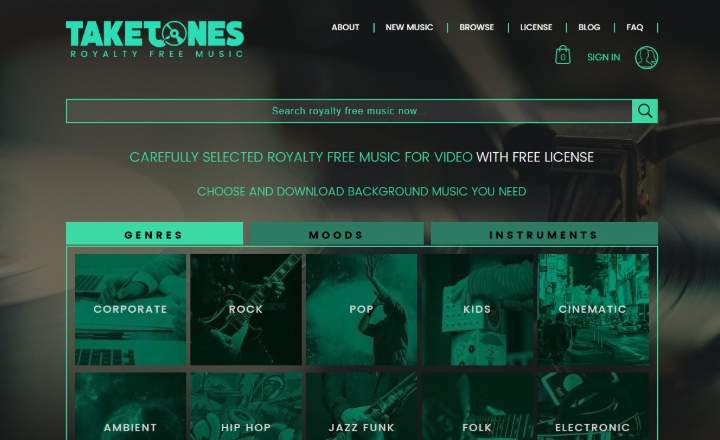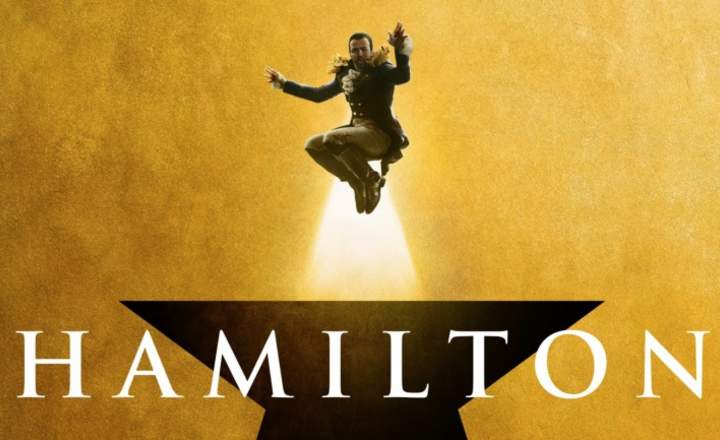Sometimes I dismiss notifications almost without realizing it. I suppose I am not the only one, and more than once it is true that some important information has escaped me. Did you know that you can recover all Android notification history? Today we will see how to do it in such a way that we can re-read all those deleted app alerts and notices, calmly and without haste.
Access to the registry of notifications will always depend on the customization layer of our smartphone. Thus, some mobiles allow you to consult the notification log directly, but others - for example, the Samsung with the TouchWiz UI - have this option enabled. In this case, we can still review the history, but it will have to be through a dedicated app.
How to access the Android notification history
Notification history is present since Android version 4.3 Jellybean, and we can still access it in the most recent updates (Android 9.0 Pie) of the Google operating system.
This notification log not only allows us to see old or deleted notices. In fact, from the history we can see all notifications received, including those from the system. Unfortunately, some mobiles require having the developer options activated to be able to consult it.
First of all, to activate the developer options in our terminal we must follow the following steps:
- We are going to "Settings -> System -> Phone information”.
- Click repeatedly on "Build number".
- After 6 or 7 keystrokes, we will see a message on the screen indicating that the “developer options”Are activated. This will make a new section available in the settings menu.
Well, now that we have everything in order, let's see how we can check the damn history.
How to recover deleted notifications from our phone or tablet
To be able to take a look at past notifications Android offers the user a dedicated widget. It is quite hidden and it is not something that can be consulted within the system settings menu directly, so let's see how we can get there.
- The first thing we have to do is go to the desktop and make a long press.
- We select "Widgets”.
- We locate the widget of "Settings”And dragged it to the desktop.
- Now a new window will pop up called “Access to Settings”. We browse through all the available options until we find the “Notification log”And click on it.

Ready. From this point on, we just have to select the widget we just created to access the Android notification history. Once inside, unread notifications will appear in black, and those that we have already discarded or deleted in gray.
How to recover old / deleted notifications using third-party apps
If we do not have a terminal that has a clean version of Android we will have to look for chestnuts in another way. It is what can happen to us if we have a Samsung mobile. In these cases the widget with the notification log is usually not available, so we will have to rely on applications that provide us with this functionality.
Notification History Log
With this simple application we will be able to consult our notification history quickly and easily. The tool allows us check all notifications from the last 24 hours, although we can pay for the premium version and unlock older records.
We can also make a blacklist of apps and select which notifications are saved in the backup and which are not. It is quite useful, even in its free version.

 Download QR-Code Notification History Log Developer: ikva eSolutions Price: Free
Download QR-Code Notification History Log Developer: ikva eSolutions Price: Free Nova Launcher
If we don't want to install a dedicated app just to see old notifications, we can also use a launcher -Here is a list with some of the best launchers for Android-.
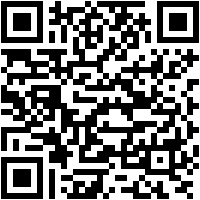
 Download QR-Code Nova Launcher Developer: TeslaCoil Software Price: Free
Download QR-Code Nova Launcher Developer: TeslaCoil Software Price: Free Nova Launcher, in addition to offering a multitude of customization options for the user interface, allows you to check the registry of deleted notifications. The process to consult this history is very similar to what we have seen in the stock version of Android:
- We make a long press on the desktop and select "Widgets”.
- Within the widgets that Nova Launcher offers, click on the one of “Activities”.
- In the next window, we click on the drop-down of “Settings"And we mark"Notification log”.

In this way, we will have a beautiful shortcut on our home screen where we can consult the notification history quietly.
You have Telegram installed? Receive the best post of each day on our channel. Or if you prefer, find out everything from our Facebook page.