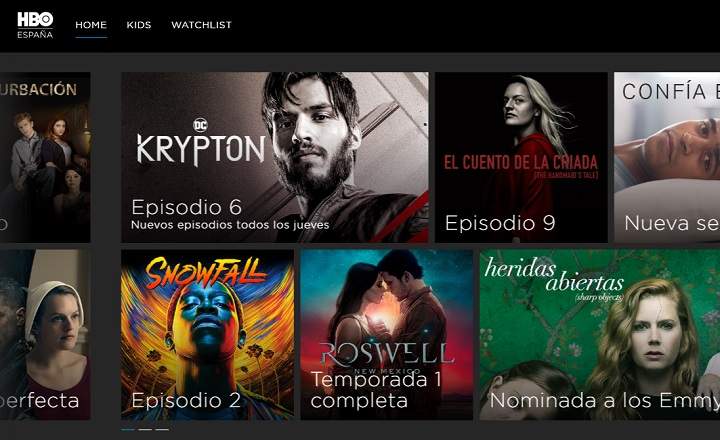If we have just released a new Gmail email address and we want to keep the emails from our previous account, it is most likely that it will not do us any good to go around sending one by one all the emails that we want to keep. Is there any way to migrate all this content in bulk and automated?
How to transfer emails in bulk between two Gmail accounts
Currently Gmail has a tool called "Import emails and contacts”, Which is just what we need to avoid wasting time with this type of procedure, which, let's face it, is usually quite heavy and very unappetizing. Let's see how it works ...
From the source account
In order to export all our old emails to a new account, we must first enter the original Gmail account (the old one) and enable POP protocol.
- We log in to our Gmail account, click on the settings button (gear icon, located in the upper right margin) and select "Setting”.

- We move to the tab "Forwarding and POP / IMAP mail", And in the section"POP mail download”We activate the option“Enable POP for all messages (even if they have already been downloaded)”.

- Finally, we scroll to the end of the menu and click on "Save Changes”.
From destination account
Next, we close the session and log back into Gmail, but this time, using the credentials of the email account where we want all those important and necessary emails to go.
- We enter the Gmail settings menu (Gear icon -> Settings).
- We are going to "Accounts and import"And we click on"Import emails and contacts”.

- A new window will automatically open where we must enter the email address from where we want the emails to be taken. That is, the source email address that we used a couple of paragraphs above. We press "Continue”.

- Then, Gmail will ask us to log in to the source account to begin the mail transfer process.

- Next, a new window will open where we will have to click on "Allow" to give access to Gmail ShuttleCloud Migration (the tool in charge of exporting emails). If everything went well, we will see a message that says “Authentication successful”.

- Returning to the previous window, we will see how now Gmail offers us 3 options to start with the migration of emails: "Import contacts”, “Import emails" and "Import new mail from the next 30 days”. If we leave the 3 boxes activated, the system will export all the contacts and emails from the source account to the new Gmail address, and will also forward any new email that arrives to the old account for a period of one month. To finish, we select "Start import”To start the process.

Ready!
From here we will have to wait a time that will depend on the amount of emails that we have stored in the originating Gmail account. Although it is a process that can take even hours, we can keep track of it from the Gmail settings menu, in the "Accounts and import”.
As you can see, although the process is not very intuitive, once we know the "keys" that we must touch, the migration is carried out without too many complications. It is quite far from the facilities offered by other mail clients such as Outlook and its PST files, but at least it avoids us having to go around storing emails on the hard drive or in the local memory of our headend device.
You have Telegram installed? Receive the best post of each day on our channel. Or if you prefer, find out everything from our Facebook page.