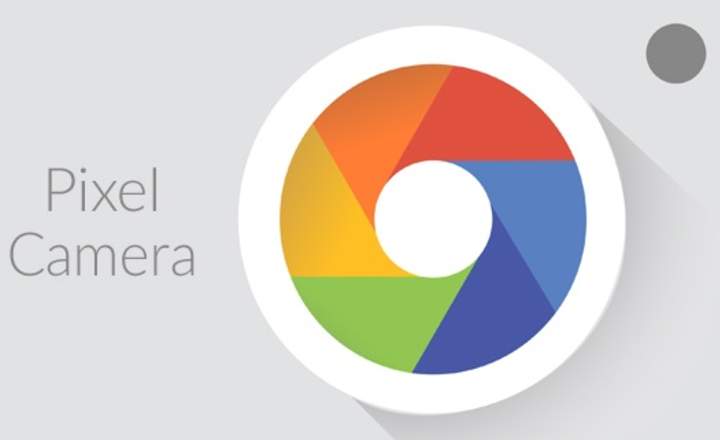In the years when I was working in a helpdesk, telephone extensions were the daily bread. So we used corporate IP phones, and with internal calls there was no problem, but to call clients and other companies we had to go through a switchboard. Unless we knew the long number of the extension, the thing could be lengthened a lot!
In today's post we will see how to call a contact directly from our Android phone, including extension and everything necessary to avoid being redirected to the switchboard or generic number of the office / company. Much faster and more efficient!
How to dial the extension of a phone number from Android automatically and without going through the switchboard
This is a very practical trick for salespeople, who, due to their mobile nature, always call with their smartphone and from a mobile network. In this case, the key is to know how to dial extensions automatically, and that is precisely what we will see next.
Before starting, it should be clarified that there are 2 methods for dialing telephone extensions:
- The slow marking
- The waiting dial
The slow marking It is used when, when dialing the main number, the system allows us to dial the extension directly, without waiting. If, on the other hand, we have to wait for the welcome message to ring first before we can enter the extension, then we will use dialing on hold. Depending on the telephone switchboard of our contact, we will have to use one method or another.
How to use paused dialing from Android to call extensions automatically
Paused dialing allows the extension to be entered as soon as the call is made. This on Android applies as follows.
- We open the app Contacts: Android and select the person we want to call.
- Click on the pencil icon to edit the contact and add the extension.

- In the field where we have entered the phone number, we will add a comma and the corresponding extension. In a row and without spaces, as it appears in the image below.

- We save the changes made.
For example, if the contact number is (01) 234 567 899 and the extension is 1234, we must indicate “01234567899,1234”.
In Android phones we will see that the numeric keyboard itself already has a button called "Pause" to add the corresponding comma prior to the extension.

Now that we have the contact edited with the extension added, we just have to make the call. Our mobile will dial the number together with the indicated extension.
Some users complain that this method sometimes fails when the answering machine on the switchboard goes off-hook too quickly. To fix this, all we have to do is add more commas between the long number and the extension of our contact. Each comma corresponds to a 2 second pause.

How to Call Extensions Using Dial-On Hold
When an office telephone system has an answering machine, we must wait to hear the entire message before we can dial the extension. For these cases we must use the dialing mode on hold.
- We open the app Contacts: Android and select the person we want to call.
- Click on the pencil icon to edit the contact and add the extension.
- In the field where we have noted the phone number, we will add a semicolon, and the corresponding extension. In a row and without spaces, as it appears in the image below.

To add the semicolon, from the numeric keyboard we have to open the symbols section and click on the "Waiting”.
Once we have saved the changes, we can proceed to make a test call. We will see that, in this case, the system will dial the main number, we will listen to the automatic message from the recipient, and once the message is finished a message will appear on the screen wondering if we want to dial the extension of the contact. We say yes and that's it. As simple as that!
RELATED: How to recover a lost or deleted contact on Android
You have Telegram installed? Receive the best post of each day on our channel. Or if you prefer, find out everything from our Facebook page.