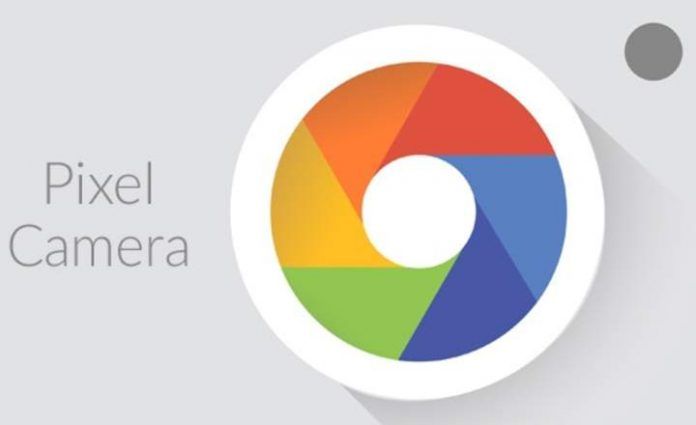
The camera on Google Pixel phones It has earned a well-deserved recognition from the community, since although it has good lenses and objectives, its software has proven to be capable of doing some real magic. Something that we were able to verify in our own meats a couple of months ago in the review of the Google Pixel 3A.
And it is precisely thanks to its image processing that we can obtain high-end photographs even if we do not have a AAA mobile of more than 500 euros. This is so because the Google camera app, also known by the name GCam, uses a processing technology called HDR + which substantially improves the quality of images, especially when it comes to mid-range and low-end mobiles.
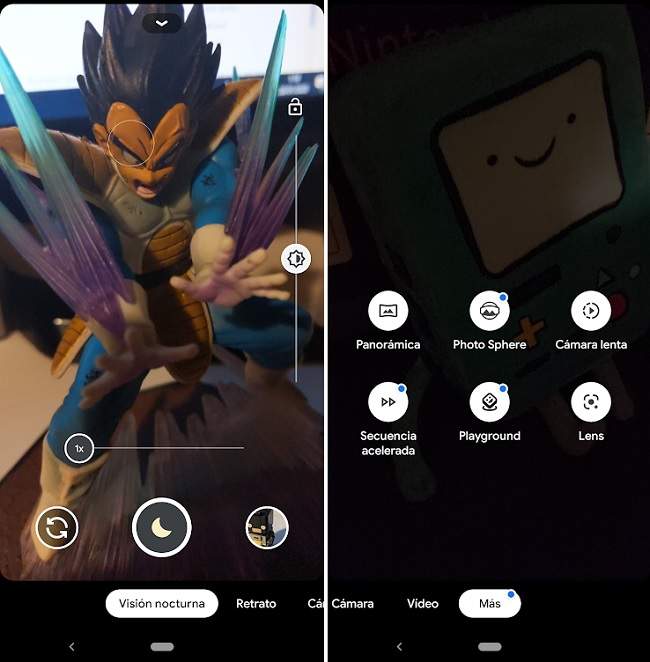
Among its features is the so-called HDR +, the portrait mode that enhances selfies and applies a bokeh effect to backgrounds, panoramic photos, blur mode, 60fps videos, slow motion and a handful of really useful features.
Requirements to install Google Camera on another Android
If we try to install the Google camera from the Play Store, it will most likely tell us that it is not compatible. However, as it is such a popular application, there is a fairly large developer community that is responsible for making modified versions of the application for other phone brands and models.
Below we review the necessary requirements to be able to install the Google camera on an Android terminal:
- Camera 2 API: In order to use the Google camera it is necessary that we have the camera 2 API enabled in the system. If you don't know how to do it, you can take a look at this TUTORIAL.
- Android 10 or Android 9: Although there are mods for mobiles with Android 7 and Android 8, the most stable versions of the app work under Android 9, and especially Android 10.
- Snapdragon processors: There are also specific versions for phones with a Mediatek, Kirin (Huawei) or Exynos (Samsung) chip, however, the Google camera app was designed to work on phones with a Snapdragon processor.
- Many of the APKs available only support ARM64.
- GApps or an equivalent replacement such as MicroG must be installed.
Limitations of GCam on other mobile phones
Before launching to install the app and hope that it does real miracles, we must consider that it is not a magic wand. Panoramic mode may not work for us, image processing may be slower, or night mode may offer worse results than expected.
In addition, we also have to get used to the idea that we will not be able to take advantage of all the "special features" that our mobile has, such as, for example, if we have 3 rear cameras or a lens with an extra that is a little out of the norm.
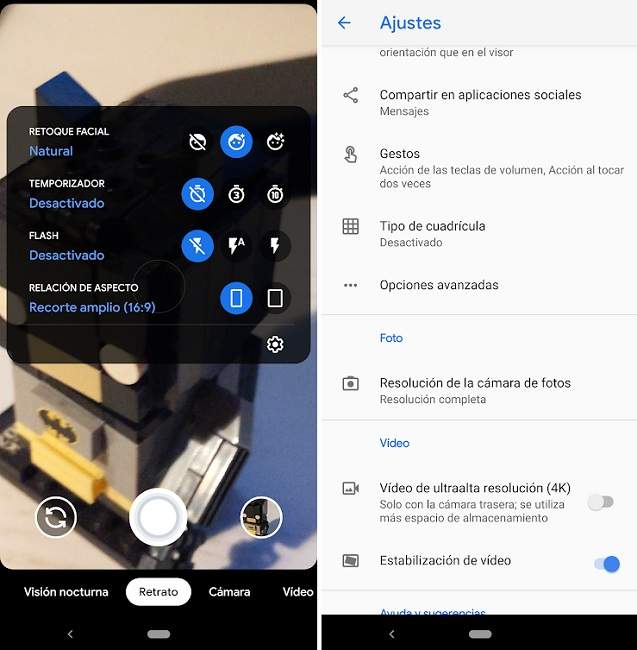
How to install the GCam app on your Android
Celso Acevedo is a guy who started collecting software on Android when CyanogenMod closed back in 2017. Since then, he has dedicated himself to uploading all kinds of software to his website and currently has the largest repository of mods and GCam variants that we can find. In Internet.
If we want to install the Google Camera app on our terminal, we just have to enter the GCam repository and look for an APK that suits our needs, or visit the recommended downloads section.
The truth is that Celso Acevedo's page has a huge number of mods, so choosing an APK can be somewhat overwhelming at first. Perhaps a good step to start testing APKs and see which one works best on our mobile is to visit the Urnyx05 repository, one of the best GCam modders.
In the end, everything is a matter of trying with several apks, through trial and error, until you find the version that works best on the device.
You may be interested: How to install an APK on Android
You have Telegram installed? Receive the best post of each day on our channel. Or if you prefer, find out everything from our Facebook page.
