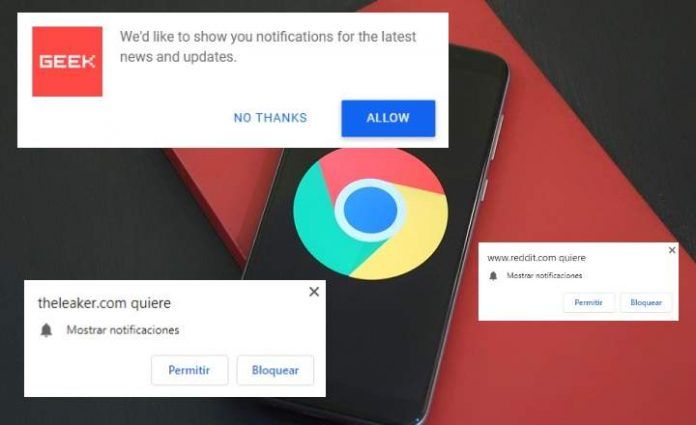
Pop-ups have always been a nuisance. Nobody likes pop-ups, especially if they are used to display advertisements. Over time, these types of ads have been decreasing little by little, although lately they seem to be back. They have mutated, we might say, and are more unbearable than ever.
Yes, friends, now pop-ups have evolved in the form of "notifications", and a lot of web pages - more and more - use them to inform about the new articles and content that they are publishing. Invasive advertising that annoys and nobody wants on their mobile phones or on their computer. All this delivered through our browser, Google Chrome.
What are Chrome notifications?
Years ago, web browsers weren't the feature-packed machines we have now. Toolbars already existed, but nothing to do with the "powerful" extensions and add-ons that we see in today's main browsers. That's right folks, browsers can now do a lot of “super cool” things, including the ability to notify you for just about anything you can imagine!
For some time now, some web pages have started to ask us for permission to show notifications. They are small pop-ups that appear at the top of the browser, and they look similar to the image we see below.
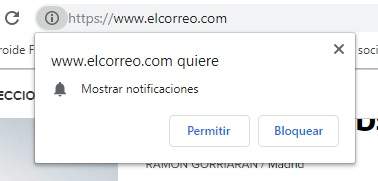
This small pop-up window is displayed just below the address bar, and it appears randomly and without prior request. In most cases, the best thing is to click on the button "To block” and forget about it. But there are times when it appears when we try to activate some configuration of the web in which we are browsing.
Notifications "toast"
If we click on "Let”And we activate this type of notifications, we are enabling what is known as notifications "toast" (literally, "toast" of English). These "toasts" are short text messages that are displayed inside a small box or window and automatically disappear after a while.
Chrome's toast notifications can be really robust, showing text, but also images, icons and buttons, among other elements.
An example of the good use that can be given to this type of notification can be found on websites such as Keepa. A page that uses Chrome's notification system to track items on Amazon and notify us when they drop in price. So far everything is correct. Functional and practical at best.
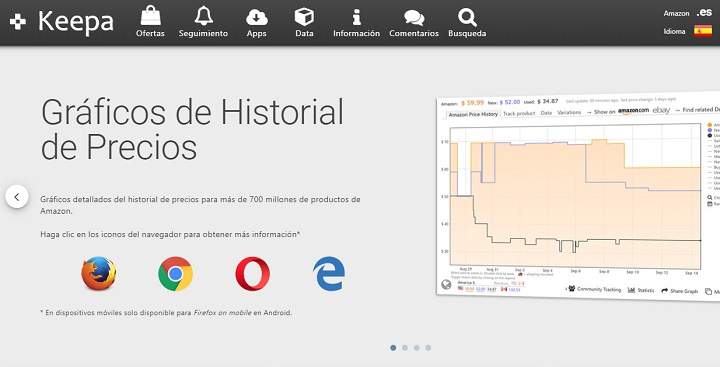 Keepa, a website that uses toast notifications intelligently.
Keepa, a website that uses toast notifications intelligently.The problem is found when all portals, news pages and blogs begin to misuse these types of notifications to sneak spam. Personally, I think there are better ways to keep your readers informed. Of which there is no doubt, that yes, it is that they do not help to improve the reputation of the pages that use it in an abusive and incorrect way.
How to block notifications sent by web pages through Chrome
Eventually, we may find ourselves getting really annoying notifications from web pages we've visited in the past. It usually happens because we have activated notifications by accident, and if we do not realize it, we can mistake them for advertising or even a virus.
Luckily, it has an easy solution. We just have to block toast notifications from that website in Google Chrome settings.
Disabling pop-up notifications on Android
To eliminate these unpleasant messages from the browser of our mobile phone, we open Chrome, we go to "Setting"And click on"Notifications”.
Here we scroll and go down to the section "Websites”. We will see a list of pages that we have visited, and those that have notifications activated will be shown with their corresponding box checked.
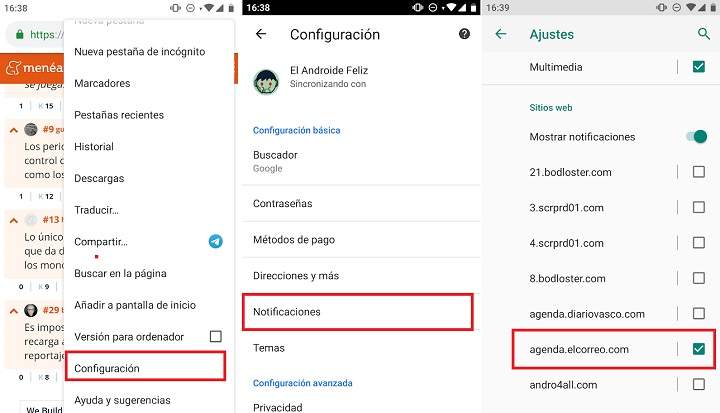
To disable notifications, just uncheck this box. Automatically, notifications will stop appearing on our smartphone. As simple as that.
How to disable notifications from the desktop version of Chrome
If we use Chrome on a computer or desktop PC, the steps to follow to block notifications are quite similar:
- We open the browser, click on the settings menu and click on "Setting”.

- We go down to the end of the page and click on "Advanced configuration”.
- In section "Privacy & Security"We select"Site settings”.

- We click on "Notifications”.

- Here we will find a list of all the websites whose notifications we have blocked or allowed. We go down to the section of "Let", Click on the drop-down of the website that we want to disable and click on"To block”.

After this, we should stop getting all those Chrome toast notifications, and there would be no major problems. We can now enjoy a cleaner and more relaxed interface again. And if it happens to us again, now we know that you can always go back by following the steps we just discussed. Alright!
You have Telegram installed? Receive the best post of each day on our channel. Or if you prefer, find out everything from our Facebook page.
