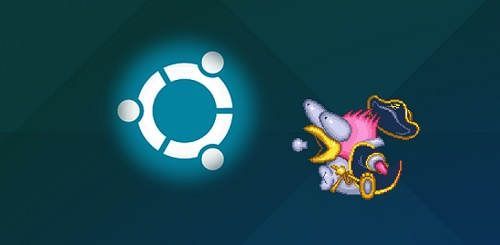
Do you want to install Linux on your computer but you are still not totally sure and want to try how it works? Is your operating system corrupted and you need to access your PC to make a backup of all your documents? This and much more is what you can do if you install a portable version of Linux (Ubuntu, Debian etc.) on one of your USB sticks. Once your pendrive is ready, you can either use it as a portable operating system or use it as a Linux installer and install this operating system wherever you want.
To prepare the USB memory it is essential that you install the application on your computer Universal USB Installer and that you download an ISO image of the Linux distribution you want to install on your USB. From our free downloads section you can get both applications, simply by clicking HERE.
Once you have both files in your possession execute Universal USB Installer. The first window is a simple license agreement. Accept the terms and click on "I agree”.
 Accept the license terms
Accept the license termsIn the next window you have to perform 3 actions:
 Configure the Linux installation on your USB
Configure the Linux installation on your USB- Step 1: Select the operating system that you are going to install on the USB. Choose the S.O. that you just downloaded previously. In the example image we have downloaded Ubuntu, so we will select "Ubuntu”.
- Step 2: Select the installer (.ISO) by clicking on “Browse”.
- Step 3: Choose the USB memory on which you are going to install Linux.
Once these 3 steps have been completed, press the button "Create”. You will see a warning message appear stating that Linux will be installed on the USB drive you just selected. Tell her "YES”And rolls miles.
 This is a simple warning message
This is a simple warning messageThe next thing you will see is a window showing the progress of the preparation of your pendrive. Once the process is finished, you will have your USB memory ready and ready to take the power of Linux wherever you go. Remember that for Linux to boot from your USB on the computer you want, you will first have to configure the BIOS of said PC so that the system boots from your USB memory. But this is a topic that we will develop at another time (if you need urgent information, do not hesitate to leave a message).
 This window shows the progress of the installation
This window shows the progress of the installation

