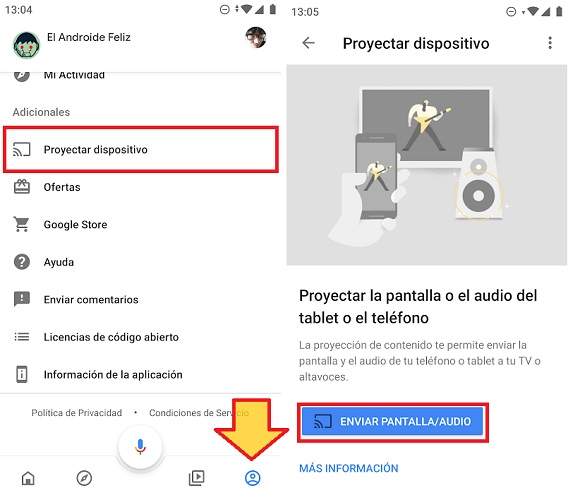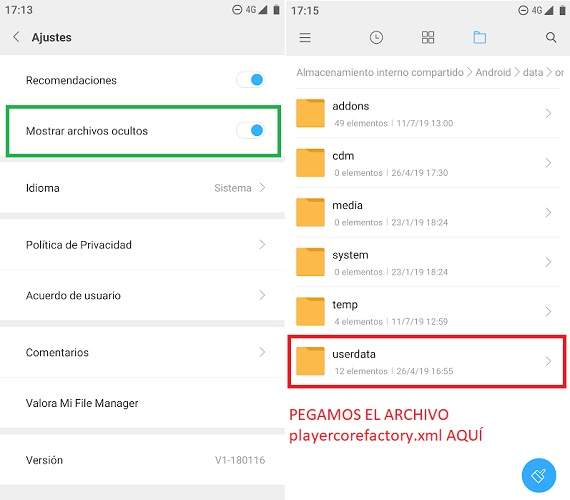KODI is an open source local and streaming player with endless possibilities. Thanks to its complements or add-ons we can extend its functionalities and do cool things such as listening to music, playing retro video games, watching free Spanish DTT with its more than 300 TV channels, or watching series and movies in streaming for free at through its most prominent legal add-ons.
But in order to do all this we first have to install and configure KODI. Once we have the machinery running we can install add-ons and thus expand the power of this incredible media center.
How to install KODI on virtually any device and platform
Although in general terms the download and installation of KODI is quite simple, it can vary from one device to another.
Android
The installation of KODI on Android phones and tablets is the least complicated. Simply enter the Google Play Store, do a search and install the app without major risks. Or if not, we can also click on the following link that we leave you right here below, which will take us directly to the KODI installation file.

 Download QR-Code Kodi Developer: XBMC Foundation Price: Free
Download QR-Code Kodi Developer: XBMC Foundation Price: Free Windows
Installing the player on a Windows laptop or desktop is a bit longer, but just as affordable. We access the download section of the official KODI website, click on the Windows icon.
Here we will see a window with several options:
- Download the .EXE installation package (32 or 64 bit)
- Install the application from the Windows Store.
If we choose this second option, a link will open to the Windows Store, where we can install KODI in an automated way without having to download any file to our computer.
 32bits or 64bits? Unless we have a very old PC, it is normal to install the 64-bit version.
32bits or 64bits? Unless we have a very old PC, it is normal to install the 64-bit version.Chromecast
If we have a Chromecast at home we can also use KODI to send streaming content to our TV screen. In this case, we have 2 possible options.
- Google Home: Open the Google Home app, go to the “Bill", Click on"Project screen / audio”And select your Chromecast device. In this way, we will send anything that is displayed on the mobile screen, including KODI. The downside of this option is that it requires keeping the screen activated at all times, which makes battery consumption quite important.
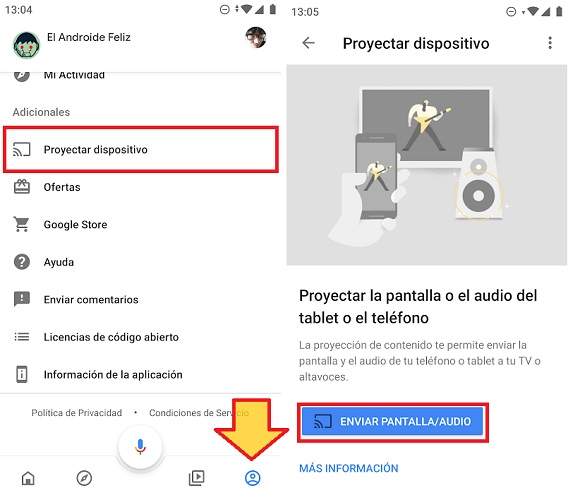
- LocalCast: This option is a bit more complicated, but the good thing is that it does not require that the mobile screen be permanently on. Perfect for saving battery.
- The first thing we have to do is install the LocalCast app from the Play Store.
- Then, we download the playercorefactory.xml file.
- Next, we open the file explorer of our mobile (if we do not have it, we can install one such as My File Manager) and adjust the configuration to show hidden files.
- Next, we navigate with the file explorer to the downloads folder and copy the .XML file that we have just downloaded. We paste it in the folder "userdata" located in "Android -> Data -> org.xbmc.kodi -> files -> .kodi -> userdata”.
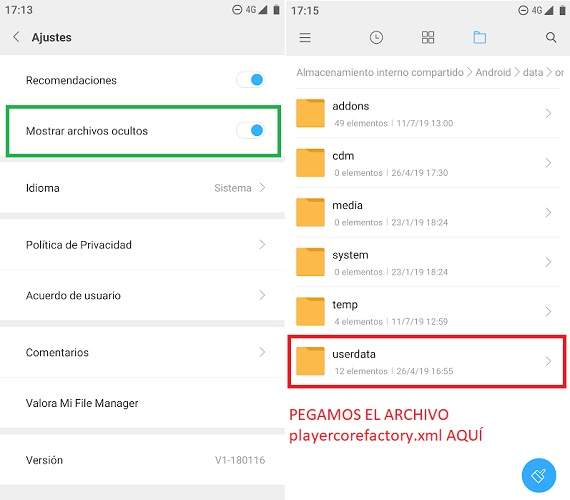
- Ready! Now we just have to open KODI and select the content we want to play. Automatically, the LocalCast app will open and we can send the streaming to the Chromecast.
TV Box
The KODI installation process on a TV Box is very similar to that of any other Android device. In principle, it would be enough to download the application from the Play Store.
However, some TV Boxes do not have the Play Store installed as standard, or are simply not compatible with certain apps. If we find ourselves in this situation, the only way to have KODI is through an APK installation package.
To do this, we must download the installation file from a trusted source such as APK Mirror (HERE) or from the KODI website (HERE). The most comfortable thing is to copy it to a USB pendrive and connect it to the TV Box, but we can also download it directly from the device. Once we have the APK in our Android TV Box, we execute it and follow the steps until the installation is complete.
Fire TV Stick
If we are users of an Amazon Fire TV Stick we can also install KODI. In this case the process consists of the following:
- Download the “Downloader” app from the Amazon app store.
- Open the app and write the address //kodi.tv/download in the address bar and press OK.
- Click on the Android icon and select the version ARMV7A (32 BIT).
- Click on the button "Install”To complete the KODI installation.

Chromebook
In the case of Chromebooks there are 2 possible solutions:
- If the Play Store is accessible: Simply enter the Google app store and install the KODI app as we would on any other Android device.
- If the Play Store is "blocked": In this case, what we are going to do is run the KODI APK from the browser.
- First, we download the KODI APK installation package (HERE or HERE).
- We open the Google Chrome browser and install the ARC Welder app from the Chrome Web Store.
- Once installed, we open ARC Welder and click on "Add your APK”.
- We select the KODI APK that we just downloaded.
- Click on "Test”To launch the application.

ARC Welder is a tool for developers, so it is not intended to do this kind of trick. This means that whenever we want to run KODI on the Chromebook we will have to repeat this same process, since it is not a permanent installation.
In any case, we can create a small shortcut so that we do not have to repeat the same steps over and over again.
- We open Chrome and click on the drop-down menu located in the upper left margin (3 points one above the other) and we go to "More tools -> Extensions”.

- Activate the "developer mode”.

- We click on the button "Load unpacked extension”And select the folder where the APK that we have just used with ARC Welder is located.

- We click on "To open”.
This will make Chrome load KODi as if it were an extension, which will allow us to use it permanently.
ios
We can install KODI on any iPhone as long as you have jailbreak and an iOS version 6.0 or higher. If our device meets these characteristics, we can download the installation file from the official KODI website.
MacOS
Unlike their mobile counterparts, Apple computers do not have any requirements to install KODI. We can download the installer directly from the download section of the KODI website (it is the same link as the one in the previous point).
Linux
The KODI developers have prepared an installation tutorial for Linux users that we can consult at this LINK.
Raspberry Pi
If you want to install KODI on your Raspberry take a look at the following page on the Kodi wiki.
You have Telegram installed? Receive the best post of each day on our channel. Or if you prefer, find out everything from our Facebook page.