
Netflix is too slow at certain times of the day and you suspect that something is wrong? Download speeds have dropped noticeably and you're not sure why, but everything smells a bit of singe to you? You may have an intruder stealing from your expensive internet connection, buddy!
Jokes aside, for many years now, wifi infiltration systems have become the daily bread and butter, and the truth is that it is not necessary to be a hacker from Mr. Robot to sneak into today's standard wireless network. Any good rat child with an Internet connection and some free time can obtain our access code, and if it is precarious and does not attract much attention, we may never even realize their wrongdoing ...
That is why in addition to establishing a secure password and changing the keys that come by default in the router, we must take additional measures. A couple of weeks ago we discussed how to create an access control using white lists, and the truth is that it is one of the most secure filtering methods that exist.
Why not create an access whitelist?
However, the creation of whitelists requires that we have to identify all our trusted devices one by one, something that can take a long time if we have several gadgets at home, including computers, tablets, smartphones and other wireless fauna (regardless the devices of occasional guests). In addition, we will also have to remember to whitelist any new device let him enter the house if we want him to have access to the Internet.
On the contrary, if we have already identified the IP and MAC of the intruder, the simplest thing is to create a blacklist of WiFi access in the router's administration panel. In this way we will block access permanently, avoiding major headaches in the future.
Still don't know the IP and MAC address of the intruder?
Before starting to go around with the router's management panel, we must be clear about the IP address and above all, the MAC address of the intruder in question. One of the quickest ways to get this information and to get rid of doubts is to install the Fing app.
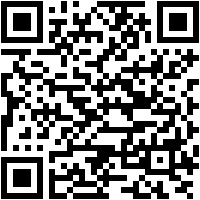
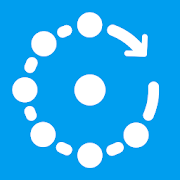 Download QR-Code Fing - Network Scanner Developer: Fing Limited Price: Free
Download QR-Code Fing - Network Scanner Developer: Fing Limited Price: Free With this free tool for Android we can identify all the devices connected to the network quite comfortably and keep a controlled record. Once we have Fing installed we just have to turn off all the devices connected to the WiFi.
 With Fing we can see at a glance all the devices connected to the network.
With Fing we can see at a glance all the devices connected to the network.At this point, we will turn on the first device, connect it to the network and when Fing detects it we will assign a name to it (“Living room laptop”, “my sister's mobile”, “PS4" etc.). Then, we will repeat this same process until we have all the home devices turned on and connected to the Internet.

Thus, any other device that appears connected in Fing and that does not have a label or name given by us during this process, will undoubtedly be an unauthorized intruder- Write down your IP address and MAC.
It should be noted that yes, that Fing is able to detect the type of device and sometimes even the make or model of it. Therefore, many times it is possible to identify intruders without even having to turn off and on the Wi-Fi devices at home.
Note: remember that in Fing the IP of the router and any desktop computer that is connected by Ethernet cable will also appear. Don't mistake them for the thief.
How to create a WiFi access blacklist
Now that we have the MAC of the device we want to block, we just have to open the browser and load the router's administration page. This is usually at the URL //192.168.0.1 or //192.168.1.1.
Once inside, we look for the configuration menu dedicated to MAC filtering. Depending on the router we have, we can find it in one place or another, although it is usually in the "Security" section or in the advanced settings of the "Wireless network" or "WiFi".
To illustrate this example, we have used a TP-Link router: in this case, we would go to “Security -> Access control”. Here, we activate the “Access control"And select"Default access mode: Blacklist”.

To finish, in the list of devices in the black list, click on “Add”And we attach the MAC of the intruder that we have identified with the Fing app.

After the changes are applied, the wifi thief you will not be able to use that device again to connect to our network, since the MAC is a data provided by the manufacturer, and unlike the IP address, it is not something that can be modified (we can mask the original MAC by creating a virtual MAC, but the physical address will remain the same ).
You have Telegram installed? Receive the best post of each day on our channel. Or if you prefer, find out everything from our Facebook page.
