
When we are using the desktop computer and we see that a page takes a long time to load, it can be difficult to guess if it is a problem with the page itself or if our Internet connection is losing power. An answer that we can easily get if we have a small meter that shows us the speed of the internet connection that we are receiving at all times.
For this, there are several programs that add a speed counter to the taskbar, right next to the clock so that we always have it in view. One of these utilities is called DU Meter, which is great but it is a payment tool, so instead we are going to install NetSpeedMonitor, which is completely free and will do the job for us just the way we want it.
Download NetSpeedMonitor for Windows
The first thing we have to do is download the application. For this we enter the NetSpeedMonitor tab within the Softpedia website (HERE) and click on the button that says "Download Now”, As we see in the screenshot below.

Here we will have the possibility to download two different versions, one that says "x86" and another that says "x64". The first is the option that we must choose if we have a 32-bit version of Windows installed. If we have a 64-bit version then we will choose the second download alternative.
Install the program
NetSpeedMonitor is a tool that was designed to work in Windows XP and Windows 7, and therefore, if we try to install it on a Windows 8 or Windows 10 computer, we will get an error message when trying to install the application. Relax, nothing happens!

To solve it we must right click on the installation file and enter "Properties”. Here we move to the tab "Compatibility"And we activate the box that says"Run this program in compatibility mode to"And we leave the option that comes by default:"Previous version of Windows”.
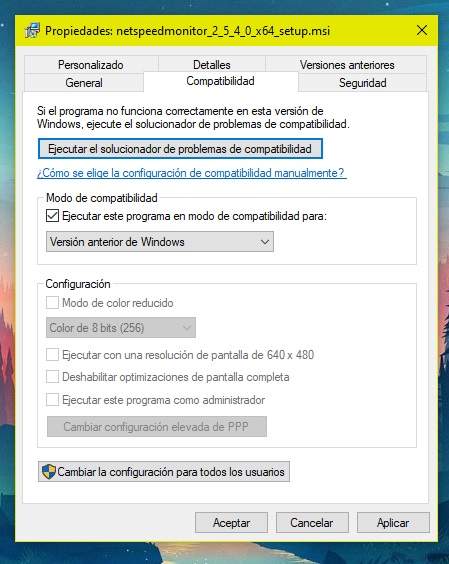
Finally, we click on "Apply”To save the changes and relaunch the installation. Now yes, the program will install without any problem.
Activate the speed monitor
Once the installation is complete we will have to activate the speed meter. To do this, we place the mouse on the Windows toolbar and right-click, selecting the option "Toolbar -> NetSpeedMonitor”.

We will automatically see how the "buzzer" begins to appear with the upload and download speeds, right next to the clock in the lower right corner of the screen.

NetSpeedMonitor is a completely free tool and is maintained by donations from Paypal, so if you like the application and use it well, don't hesitate to contribute your little grain of sand. Happy Sunday, friends!
You have Telegram installed? Receive the best post of each day on our channel. Or if you prefer, find out everything from our Facebook page.
