
If you are used to using Windows, you probably know this song: "Every so often I have to do a system cleaning, if not Windows slows down la la la”. And what about Android? Does our smartphone also need us to "shine it up"? Of course! There are things like clearing the cache, deleting residual files or certain actions to reduce battery consumption that can help you improve the performance of your phone significantly.
Free up space on the internal memory and SD card
Freeing up space on the external SD memory is very easy. Delete all the music, photos and videos that you don't need and if you find a folder with the name of an app that you no longer have installed, you can delete it too. You can simplify this process by using a cleaning tool like Clean Master.

 Download QR-Code Clean Master-Unlock Ram, Clean Space & Antivirus Developer: Cheetah Mobile Price: Free
Download QR-Code Clean Master-Unlock Ram, Clean Space & Antivirus Developer: Cheetah Mobile Price: Free To free space in the internal memory we should not have much problem either. First go to «Application Manager»From the«Settings«, And in the section«Download»Choose and uninstall one by one all those apps that you no longer use. If you have a fair bit of internal space, your mobile will surely appreciate it. If, on the other hand, you do not want to get rid of any app, you can simply move it to the SD memory from the option «Move to SD card»(Be careful, not all apps can be transferred to the SD). If you don't have an SD memory and you have little free space, then the only option is to uninstall apps from your device.

Reduce battery consumption
Another important factor to check is battery consumption. Many Android phones (and especially those that have many apps for streaming videos or music) over time drain their battery at an astonishing speed. To reduce battery consumption, check the following:
- Lower the screen brightness as much as possible. You can adjust the brightness from the top drop-down of your device.
- Turn off WiFi and Bluetooth when you are not using them.
- Uninstall apps that use a lot of data, such as streaming apps like spotifiy, apps to watch TV online, very powerful games or apps to listen to podcasts like iVoox and other apps famous for consuming a lot of battery such as Facebook, Twitter, Instagram, Google Maps, Netflix etc. (If you want to know more about the apps that consume the most battery, take a look at the next article).

You can simplify this process with apps like JuiceDefender.

 Download QR-Code JuiceDefender - battery saver Developer: Latedroid Price: Free
Download QR-Code JuiceDefender - battery saver Developer: Latedroid Price: Free Aesthetics and static
Get rid of all those unnecessary Widgets on your desktop (those that show you the time, the weather it's going to be tomorrow or show you your email on the desktop), they are elements that slow down your device. You can remove them by holding your finger by clicking on the widget and dragging it to the top of the screen.

If the navigation on the desktop is not very fluid, you can also install a launcher. Launchers are apps that establish a new desktop on your device, and if yours is already a bit broken it is always a good idea to try installing a new one. Some of the most popular are Nova Launcher or Google Now Launcher. They are free and can be easily downloaded from Google Play (or by clicking on the links that I just left you in the previous line).
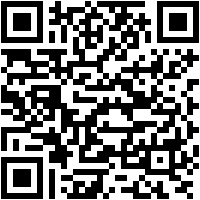
 Download QR-Code Nova Launcher Developer: TeslaCoil Software Price: Free
Download QR-Code Nova Launcher Developer: TeslaCoil Software Price: Free 
 Download QR-Code Google Now Launcher Developer: Google LLC Price: Free
Download QR-Code Google Now Launcher Developer: Google LLC Price: Free Hibernate apps with Greenify
Greenify is an app that I love and I recommend it whenever I can. This Android app allows us to hibernate applications that we have running in the foreground or background on our phone, and thus save some battery. I recently made a tutorial on how to use Greenify, I leave it here so you can get the most out of it: "Greenify Tutorial: How to save battery by hibernating apps on Android".
Delete residual files with CCleaner
If there is still a residual file or temporary file on your system, you can install the free CCleaner app. Click here to download it from Google Play:

 Download QR-Code CCleaner - Mobile Cleaner, Optimizer Developer: Piriform Price: Free
Download QR-Code CCleaner - Mobile Cleaner, Optimizer Developer: Piriform Price: Free If you have already used Clean Master and there is still an unnecessary file or file that slows down your computer, CCleaner will surely get rid of it. This app clears the cache of the apps, removes empty folders and can also clean the history of your phone and browsers, lightening the workload on your device. It also has a section called "System info" that shows the consumption of RAM, CPU and storage, a very useful tool to know where our beloved smartphone is limping from. It is free and does not require ROOT permissions.

Optimize phone startup
Has it ever happened to you, after months or years of use, that your phone takes a long time to restart? That is because as in other operating systems (for example Windows) some applications are added at the beginning so that they start when we turn on the phone, thus slowing down the reboot. We can easily solve this by using Startup manager, an app that allows you to remove all those unnecessary applications from startup. You will launch them when you want to use them. Write down, Startup Manager. It is also free and you do not need ROOT permissions to do your work. Here is the download link:

 Download QR-Code Startup Manager (Free) Developer: Daniel Ch Price: Free
Download QR-Code Startup Manager (Free) Developer: Daniel Ch Price: Free 
What about Task Killers and RAM Boosters?
If you have already been researching the subject previously, you may wonder why I have not included any of the well-known Task Killer or RAM Booster-type apps on this list: These types of short or long-term apps can be very harmful. Android is designed in such a way that it will always try to use the maximum RAM memory at its disposal, and it is able to manage it so that it always offers the best possible performance. Thus, if we try to interfere with this management process, we can permanently damage our system. If we use a RAM booster or Task Killer Android will consume less RAM effectively. Next, the system will try to increase consumption for better management and by not being able to do so, we will be forcing it in a highly undesirable way. In short, do not use these types of apps.
In summary…
Conclusions
None of these apps or processes that I just mentioned are strictly necessary, and your phone will continue to work regardless of whether you use them or not. In any case, it is recommended if the device suffers from slowness or if we have been making constant use of our phone for some time to apply any of these techniques. And to finish, always try to avoid apps like Task Killer or RAM Booster that, rather than improving your system, what they do is slow it down and can even damage it in some cases.
You have Telegram installed? Receive the best post of each day on our channel. Or if you prefer, find out everything from our Facebook page.

