
The "Rest mode”Is a feature that Apple added to their iPhone devices, and it seems that the guys at Google must have liked the idea, since they recently decided to do the same on Android, adding rest mode to the rest of the application's features "Digital Wellbeing". A function that basically serves to put aside the mobile when it is time to go to bed and rest.
When we activate the Sleep Mode on our Android device automatically notifications are disabled and even the screen says goodbye to colors to show up in black and white. All this in order to convince you to say goodbye to your smartphone until the next day and disconnect a bit (which sometimes we really need).
Digital Wellbeing is a basic component that already comes standard in the latest versions of Google's operating system, although we can also find it in the Play Store as an independent app. Therefore, if our mobile does not include this feature we can always install / update it by hand.
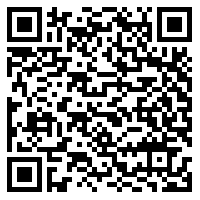
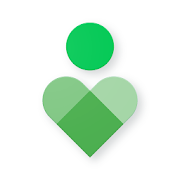 Download QR-Code Digital Wellbeing Developer: Google LLC Price: Free
Download QR-Code Digital Wellbeing Developer: Google LLC Price: Free Enable Digital Wellbeing features
The first step to be able to make use of the rest mode is, therefore, to activate the Digital Wellbeing functions. To do this we just have to enter the menu "Settings"Of Android and click on the option"Digital Wellbeing"(The truth is that there is not much mystery here, no). If this is the first time we use this tool we will see a button that says "Show my data”On which we will have to click to start using the service.
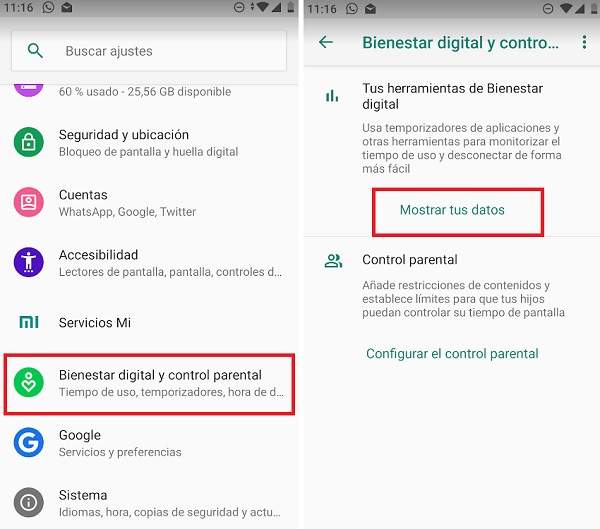
Activate Sleep Mode
Now that we have everything in place, it is time to go to the section "Ways to disconnect”And click on the option“Rest mode”. Being the first time that we activate this functionality it is possible that we see a couple of informative panels that we can simply click on the "Next”.
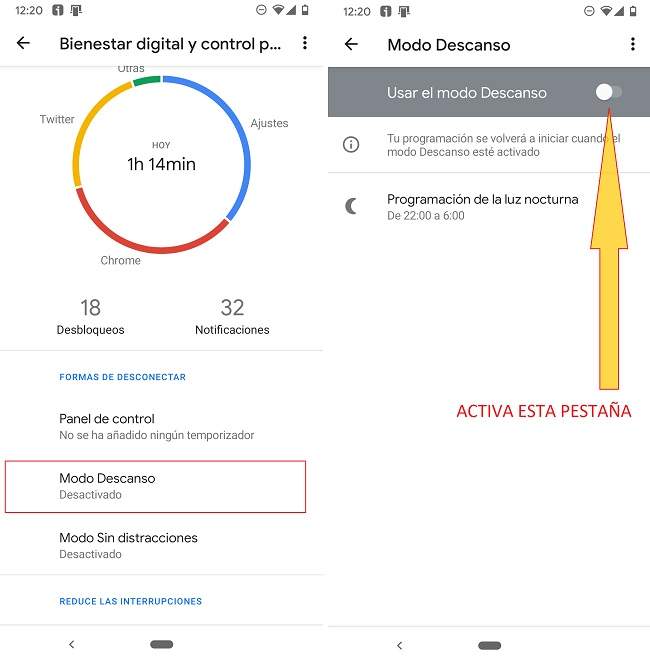
Note: If you don't see an information panel, simply activate the "Use Sleep mode" tab.
Set a custom schedule
Once the rest mode is activated, we will see that new configuration options appear. From here we will be able to choose the time at which the selected functions will be activated, as well as the time of “return to normality”. The tool will also allow us to differentiate between different days of the week.
Regarding the functionalities as such, the rest mode allows activating the following:
- Grayscale display: to encourage us to put the phone aside.
- Do not bother: to deactivate notifications and avoid picking up the device again.
- Night light programming: to reduce glare and apply a warmer shade that is less damaging to the eyes.
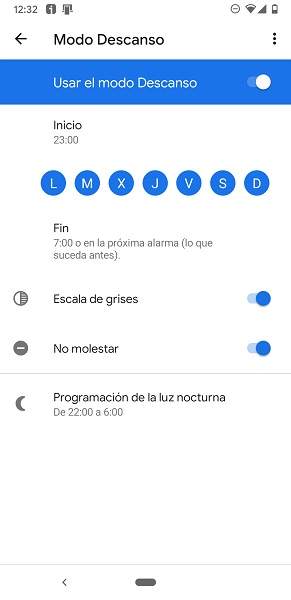
From here, when it is time to go to bed or put the mobile aside, Android will activate the rest mode with the settings that we have just established.
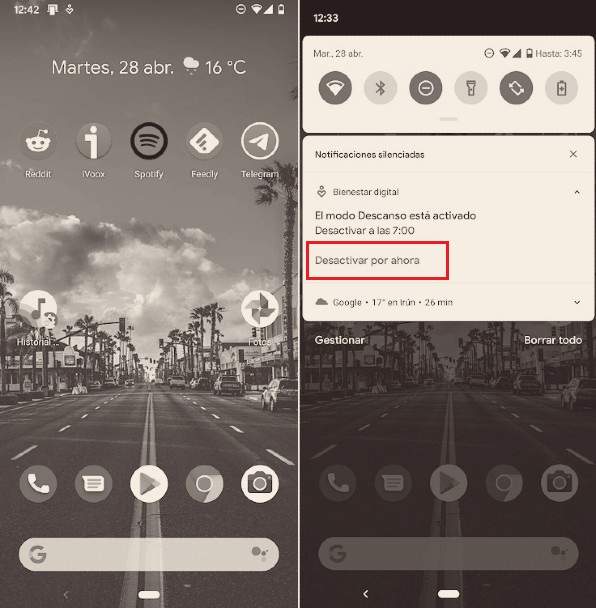
If at any given time we still need to use the mobile for a little longer, we simply display the notifications menu and select "Deactivate for now". This will prevent sleep mode from operating until further notice.
You may be interested: How to create app timers to limit their daily use
You have Telegram installed? Receive the best post of each day on our channel. Or if you prefer, find out everything from our Facebook page.
