
I still have my first flash drive. I got it back in 1999-2000 more or less, and although it had a capacity of 512 MB (a shame compared to the 16 or 32 GB used by current USB) it was a real marvel. Used to constantly using the CD recorder or old floppy disks, having a small storage device the size of an eraser was a real blast. We were still in a scenario in which USB ports were not so common, but who else who less, practically any modern laptop or PC had a slot or two to plug in our pendrive. The revolution had begun.
I still have a nice snapshot of my first USB stick:
 My first pendrive ...
My first pendrive ...Now the pendrives are fully integrated into our daily life, and copying and deleting files are a bargaining chip. That is why it is very common (more common than many of us would like) that in moments of euphoria or confusion we delete a file or folder that, well, we were missing a lot!
For those moments of uncertainty we have thought about today's post. When we erase a file or folder from a USB memory, we do not actually erase the content completely. The system just stops indexing that disk space, shows it as free space, but the information is still preserved. It is preserved, yes, until we copy a new file or folder and overwrite that free space with new files.
Therefore, when we delete a file by mistake the first thing we have to avoid doing is copying new files or folders on that disk. Next, install a data recovery program on our PC and connect the pendrive or SD memory to attempt the rescue.
I am going to recommend 2 programs to recover data, which although they are not the only ones that you can find if they are the ones that have given me the best results over time.
Get Data Back
Get Data Back is a great application to recover files. Easy to use and very effective. The only downside is that it requires a license. To recover the deleted files, just start the application, select the drive of our pendrive or memory and after a few seconds we will be able to see the files that we can recover. We select the file or folder and clicking on "Copy" we will recover the desired file / folder.
 Very effective, but requires a license
Very effective, but requires a licenseRecuva
It is one of the best known free data recovery applications. In this case we cannot say that it is as powerful as Get Data Back, but you can find quite a few deleted files. Yes indeed, Whenever you run it, you must check the "deep scan" or deep scan option to get good results.
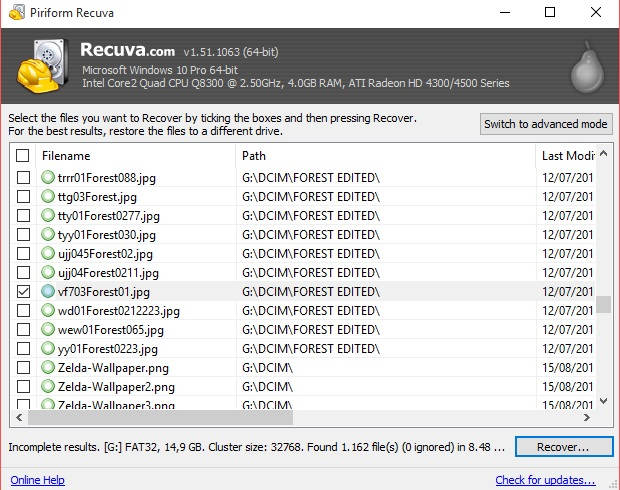 Whenever you perform scans mark “deep scan” for a better tracking
Whenever you perform scans mark “deep scan” for a better trackingSummarizing…
In addition to these 2 programs there are many more, both free and paid, and to be honest, after trying other programs such as Pandora (free), Stellar Phoenix (free), Undelete Plus (paid) or NTFS Undelete (paid as well), the reality in this case is overwhelming: recovery applications that work by far the best require a license. The only exception that confirms the rule would be Recuva, a very efficient free application.
To prepare this post I have tried to recover information from a damaged SD memory and in any case, if with Pandora I have managed to recover a couple of unimportant files, with Get Data Back and Recuva the recovery has been practically complete. Get Data Back however has a better interface and allows you to preview recoverable files. If you want to recover a deleted file and you do not want to pay a license, the best option is undoubtedly Recuva. But if you look a professional Get Data Back program offers far more satisfactory results.


