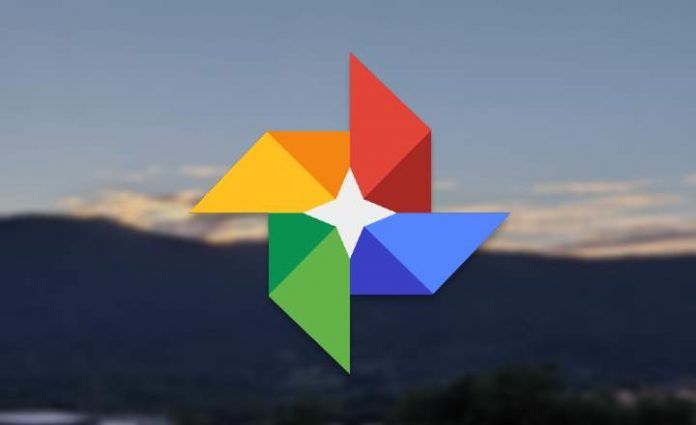
Google Photos is one of the best tools to save backup copies of all the photos that we take and receive on our mobile. Until now, when the application detected a new folder with images and videos, it asked us if we wanted to make a backup, which is great for securing any type of multimedia content.
The quality of these backups is conditioned by our device (remember that if you have a Pixel 3, for example, you will have unlimited storage until 2022) or the configuration that we have decided to apply, although if we want to stop making copies we will have to disable this function by hand. However, although the photos and videos that we take with the mobile camera they continue to upload to the cloud as usual, after the new update of Google Photos things have changed "a bit".
If until now all these backups were made by default, backups in third-party apps have been disabled. Thus, any image or video received by WhatsApp, Instagram photos, image editors, etc. are out of the scope of Google Photos from now on. A new rule that makes even applications developed by Google itself, such as the "Messages" app, see restrictions when making their corresponding security backups.
Why have backups to Google Photos been limited?
According to Google, the objective they intend to achieve with this limitation is alleviate data traffic on the internet, which is congested due to the COVID-19 crisis. This is not something new, and we have already seen similar movements on platforms such as Netflix or YouTube, which reduced the quality of streaming in Europe in the toughest moments of the pandemic - and in some countries such as Spain they are still capable.
Therefore, even though we have told Google Photos to make backup copies of certain applications, these copies may no longer be being made at this time. Luckily, we can still modify the Photos settings to keep them going, although we must enable it by hand. Next, we explain how to do it.
How to configure Google Photos to make backups of all our apps
Last week Google updated the Photos application adding a new icon and features. If we already have the application updated, these are the steps we must follow:
- Open the Google Photos app.
- In the lower menu, click on "library”.
- In the upper area of the screen, click on the “Utilities”.
- At the bottom of the Utilities menu, select “Device Folder Copy”.
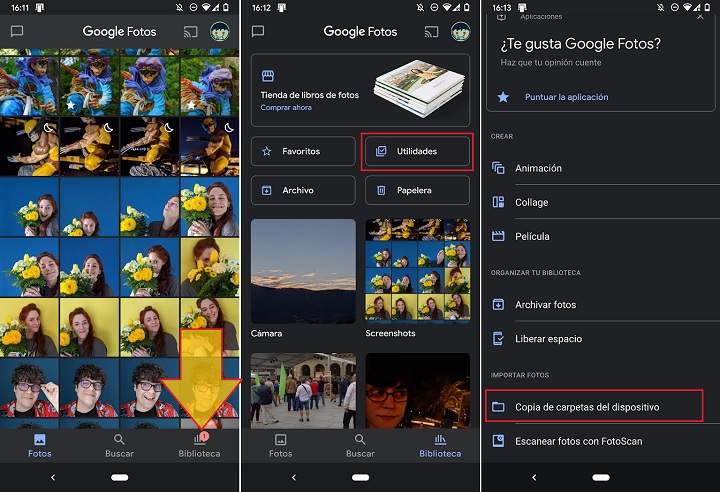
- Here you will see the different folders on your device that contain images. If any of these folders have the icon of a crossed out cloud, that means Photos is not backing up that folder.
- To make backup copies again, click on the folder and activate the tab "Create backup and sync”Which you will see right at the top of the screen. Repeat this same process with all the folders you want to upload to the cloud.
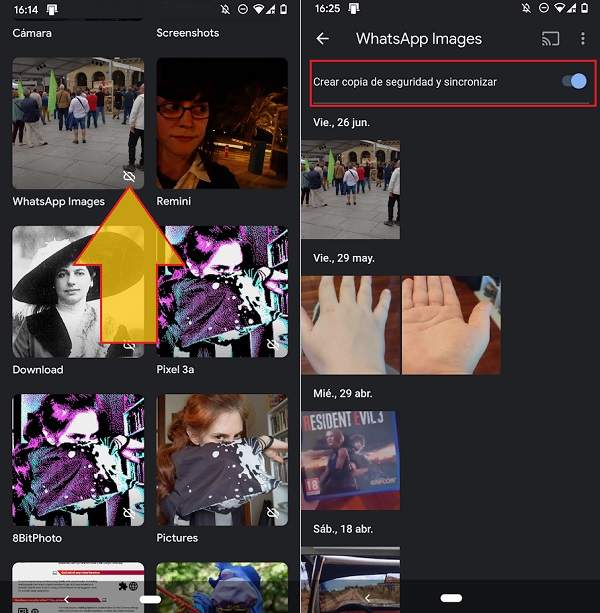
Google Photos will automatically re-synchronize all the videos and photos, saving a backup as usual until now.
If we still have the old version of Google Photos, the steps to follow are very similar:
- Open the Google Photos app and display the left side menu.
- Go to “Settings” and select “Backup and Synchronization”.
- Within the menu, click on "Backup device folders".
- Use the tabs on the right to enable backups of any folder you want to save in Google Photos.
In this way, we ensure that all important photos are backed up in the cloud. Solved!
You have Telegram installed? Receive the best post of each day on our channel. Or if you prefer, find out everything from our Facebook page.
