
Android has a large number of default ringtones and ringtones for customize the notifications we receive of each of the apps that we have installed. However, the system does not make it so easy for us if what we want is add our own sound or .MP3 or .M4A file to customize these notifications. Today, we explain how to do it in a simple and straightforward way.
How to add new custom sounds for Android notifications
To add a new tone or sound track to our audio bank for notifications, we just have to follow the following steps:
- We copy or download the audio track that we want to use as the notification sound in our terminal.
- Through a file explorer, such as File Manager + or ASTRO, we navigate in the internal memory of the device, to the folder "Notifications"Or"Notifications”.
- We paste the sound file in the folder "Notifications”.
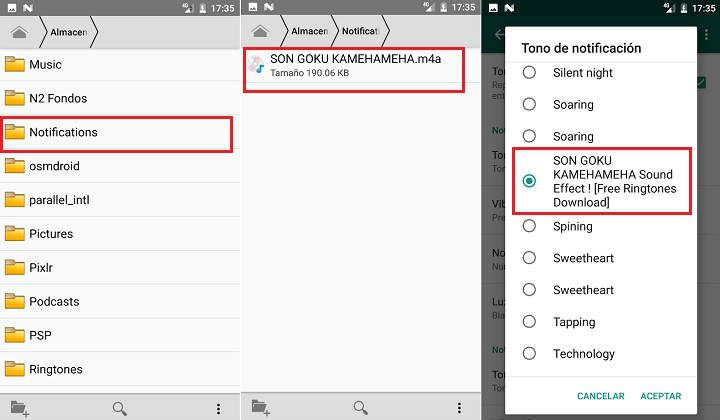
From here, we just have to go to the app that we want to customize, and assign the new desired notification tone. We will see, how now we can select the custom sound that we just copied to our Android device.
If you do not have any file explorer on your phone or tablet, and you do not want to install ES File Explorer - lately it is very in the doldrums -, you can try with lighter managers, such as the aforementioned File Manager + or ASTRO.

 Download QR-Code File Manager Developer: File Manager Plus Price: Free
Download QR-Code File Manager Developer: File Manager Plus Price: Free 
 Download QR-Code File Manager ASTRO Developer: App Annie Basics Price: Free
Download QR-Code File Manager ASTRO Developer: App Annie Basics Price: Free Finally, if we have a PC at hand and a USB cable, we can make the whole process much faster by connecting the Android device to the computer and doing the copy-paste directly from the PC.
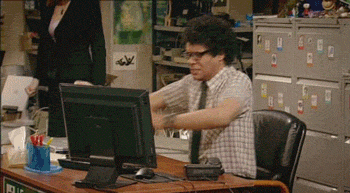 Nothing of that! Much better by hand!
Nothing of that! Much better by hand!Customizing the notifications in each of the apps and the default tones
As I said a little above, in Android, to change the sound of the notifications, we have to go to the settings of the corresponding app, and change it by hand. For example, if we want to change the notification tone from WhatsApp, we have to go to “Settings -> Notifications -> Notification ringtone”.
In the case of other apps, such as, Gmail, we have to go to “Settings -> Receipt sound and vibration -> Sound”.
And so on.
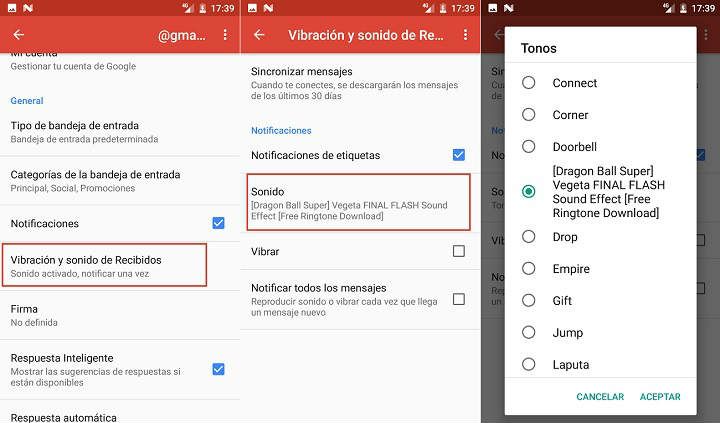
We can also change the default notification ringtone on Android. We can do this adjustment from "Settings -> Sound -> Default notification ringtone”. In this way we will establish a new tone for all system notifications and all apps that do not have a personalized tone.
You have Telegram installed? Receive the best post of each day on our channel. Or if you prefer, find out everything from our Facebook page.
