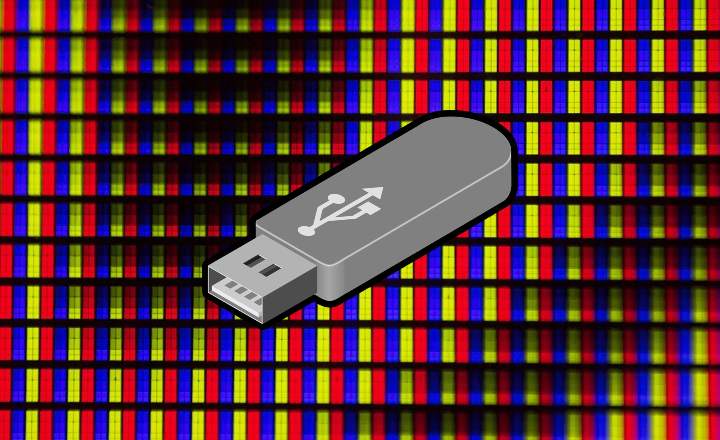In desktop computers it is common to use the firewall or firewall to control Internet access for applications. On Android that is something that we cannot do, simply because it is not contemplated in the system or app settings. In today's tutorial we are going to see how to fix it. Today, how to give or remove internet access to apps on Android. We started!
How to block Internet access (data and WiFi) to apps individually on Android
To enable a firewall on Android we are going to need an application that allow you to control the Internet output of each of the apps that we have installed. There are mainly 2 types of firewalls for Android:
- Firewall apps that do not require root permissions.
- Firewall apps that require root permissions (Advanced).
Applications that require root offer a higher level of configuration, control the exchange of data, allowing the creation of rules and a much more detailed filtering. However, apps that do not need root also work perfectly when it comes to controlling Internet access for our apps.
Non-root firewall for Android: Firewall without root
The recommended app for non-root users is called “Firewall without root"- they haven't eaten their heads off with the title, really. It is a free app with more than a million downloads and a really high score of 4.4 stars in the Android Play Store.

 Download QR-Code Firewall without Root Developer: Gray Shirts Price: Free
Download QR-Code Firewall without Root Developer: Gray Shirts Price: Free The operation of this firewall is as follows:
- Once the application is installed, on the home screen click on the "Start”.
- The application will create a "fake" VPN connection that we will see represented by a key icon in the notification bar. Actually, what we are doing is giving permission to "Firewall without root" to act as an intermediary between the apps we have installed and the Internet. Thus, data packets will go through the firewall first, and it will decide if they are sent or not.

Once we have the firewall enabled, the application offers us several configuration options:
- Pending access: Apps that we have installed and that we have pending to allow or deny your access to the Internet.
- Apps: Here we find a list of all the apps that we have installed on the device. For each of the applications we can allow or deny the connection via WiFi or data. For example, we can configure that apps like Instagram only connect to the Internet when we are connected to a wireless network. A good way to save data.
- Global filters: This section allows us to create filters or rules with ports and addresses for WiFi / data.
- Access log: Log with the activity logs of Android apps and services.

As you can see, it is a very simple app that allows you to control Internet access with an important level of detail. If you are looking for more powerful firewalls and your phone is rooted, do not hesitate to take a look at apps like AFWall +.

 Download QR-Code AFWall + (Android Firewall +) Developer: ukpriya Price: Free
Download QR-Code AFWall + (Android Firewall +) Developer: ukpriya Price: Free An excellent method to control the indiscriminate consumption of data and arbitrary access to the Internet by the apps that we have installed on our devices.
What do you think? Do you use firewalls on your Android devices?
You have Telegram installed? Receive the best post of each day on our channel. Or if you prefer, find out everything from our Facebook page.