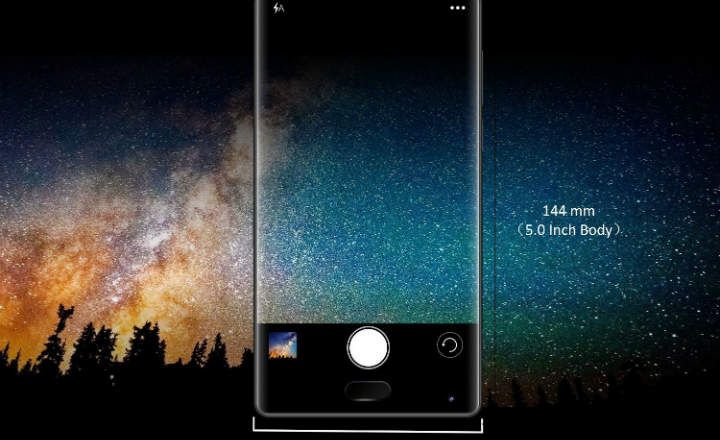Although it was not even a week since the launch of Nintendo's most recent console, they have already begun to notify Problems with the quality of the Wi-Fi connection of the Nintendo Switch. It seems that the radio that picks up the WiFi signal is not very powerful or has some other type of problem, as witnessed by a large number of users in forums such as Reddit, GameFAQs or NeoGAF. This problem leads to Difficulty playing videos in the eShop, downloading content and games, and a foreseeable deficiency and lack of fluency in online games. Therefore, we are going to take advantage of today's post to give you some tips, tricks and recommendations to improve the quality of the WiFi signal on the new Nintendo Switch. Attentive!
How to fix WiFi problems on Nintendo Switch
The chip that the Switch uses to receive the wireless signal is a Broadcom BCM4356, which Supports 802.11ac WiFi in the 2.4GHz and 5GHz bands.

With this in mind, we can carry out several actions to try improve the reception of the WiFi signal on our Nintendo Switch. Some are quite obvious, but we will try to cite them all equally:
Bring the Nintendo Switch closer to the router
This is the most obvious. The further we are from the router, the weaker the signal will be. So, let's try to be as close to the router as possible and see if it improves WiFi reception. Some users comment that at about 10 meters they already begin to have a weak signal, others comment that at 3 meters they already notice a significant drop ... if this does not solve your problem, keep reading.
Follow Nintendo's recommendations
Nintendo has already published an article with recommendations to try Exit possible wireless connection problems. Their recommendations are as follows:
- Turn the console off and on again.
- Restart your home router.
- Create a new internet connection.
- Move any metal objects away from the Nintendo Switch.
- Confirm that your router has the latest firmware installed.
- Reset your router to factory state.
Find the best location for the router
As long as Nintendo does not take action on the matter, the only thing we can do to solve the WiFi connectivity problem of the Switch is to try to increase and clarify the signal that our router emits as much as possible.
For this we can start by searching the best location for our router. If we can't change rooms, maybe we can help distribute the signal better:
- Move the router as far away from walls as possible.
- Put it in an open place.
- Place the router antennas (if it has them) perpendicular.
- Raise the router as high as possible.
Find a channel that is not cluttered
Routers broadcast their wireless signal on a very specific frequency and channel. If the channel through which we broadcast the signal is saturated by other devices and routers, we can improve the quality of our WiFi simply changing the broadcast to a channel that is more free.
 This app allows us to know which are the most saturated channels
This app allows us to know which are the most saturated channelsWe can check channel saturation with mobile apps as practical as WiFi Analyzer (Android) or WiFi Explorer (iOS).

 Download QR-Code Wifi Analyzer Developer: farproc Price: Free
Download QR-Code Wifi Analyzer Developer: farproc Price: Free 
 Download QR-Code WiFi Explorer Developer: Intuitibits LLC Price: € 21.99
Download QR-Code WiFi Explorer Developer: Intuitibits LLC Price: € 21.99 Do you have a dual band router? Go 5GHz
Not only routers can create interference in our signal. Other appliances such as the home phone or microwave can also weaken the signal from our router. If we have a dual router we can solve this by broadcasting WiFi from the 5GHz band.
This band is more powerful, but the signal range is shorter, and it costs him more to pass through the walls. If the router is relatively close to the Switch, we can try going to 5GHz and see if the quality improves.
Use one of the bands only for the Nintendo Switch
If we have a dual router one of the best actions we could take is to isolate the Switch in a signal for itself. If our router is capable of simultaneously broadcasting in 2.4GHz and 5GHz, let's use one of the two networks only for the consoleThis way we will avoid any type of interference by the rest of the devices connected to the same network.
Get a signal repeater
If we want to increase the strength of the wireless signal in the room where we usually play with the console, we can get hold of a WiFi repeaterthat is responsible for strengthening the quality of the wireless signal. In this way, the signal will arrive with greater power, both to the Nintendo Switch and to other nearby devices.
Increase the power of your router with a homemade invention
A well-known homemade invention has been floating around the internet for years that allows us improve the signal of our router using a little ingenuity. Is named The Windsurfer, and they are small panels of aluminum foil that are placed on the router antennas to better distribute and channel the wireless signal. You can see how to make it yourself in this other post. Too easy.
Install the DD-WRT firmware on your router
Here we are already getting into delicate terrain. As long as Nintendo does not solve the problem via firmware update or similar, we can only look for solutions outside of the Nintendo Switch itself. The popular DD-WRT firmware is capable of increasing the power of a large number of routers. It has a large community, and if we are somewhat handy and careful we can improve the performance of our router by updating it to DD-WRT.
Configure the QoS of your wireless network
Another way to ensure that the Switch does not fall short of WiFi is to configure a QoS (Quality of Service) in the router to ensure that the console always receives a good signal flow. From the QoS management of the router we can also limit the use of applications that consume too much bandwidth, a fact that at any given time can also slow down the connectivity of the console.

Hopefully this problem that seems to be affecting so many users across the planet is accompanied by a solution to the height by Nintendo at the latest. If not, this fail It could well condemn in a resounding way a console that has practically just been born. Only time will tell…
You have Telegram installed? Receive the best post of each day on our channel. Or if you prefer, find out everything from our Facebook page.