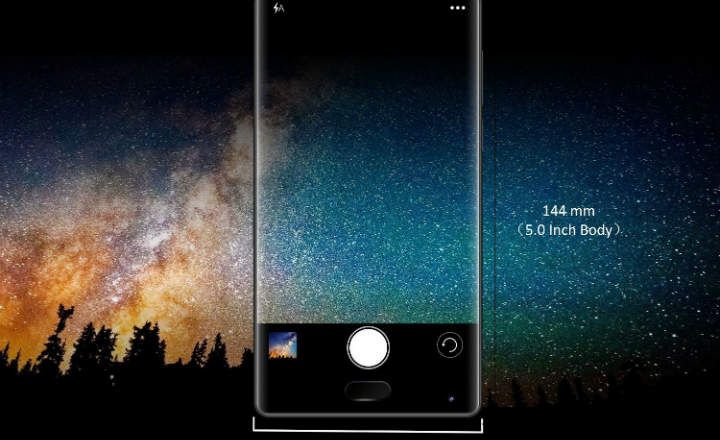All smartphones are a fairly faithful reflection of their owners. We keep a lot of personal photos, videos, documents etc. on the mobile, but we also use it to buy on Amazon, check the bank balance or comment on social networks such as Facebook or Twitter. Is there any way to protect access to all these applications and documents?
It is clear that Android offers us a PIN or pattern to prevent anyone from unlocking our device right away, but many times that is not enough. Today we'll see how to lock apps and files with password, selectively and individually, to increase the security of our most sensitive data.
How to block access to applications, images and videos by password, pattern or fingerprint on Android
Android does not yet offer the possibility of protecting access to apps individually, so if we want to have more control over the content of our phone or tablet we will need a third-party app.
For this tutorial we will use the "Lock" application, also known as Applock. Its free version is going to be great for what we want to do, it is very complete, and it also has a really positive rating of 4.4 stars on Google Play (with more than 100 million downloads behind it, by the way) .

 Download QR-Code Lock (AppLock) Developer: DoMobile Lab Price: Free
Download QR-Code Lock (AppLock) Developer: DoMobile Lab Price: Free Password protecting apps and settings with the help of AppLock
Once we have installed Applock, the first thing we will have to do is perform the initial configuration. The app will ask us to give it permissions and to configure an unlock pattern.

When we have completed this first step, we will enter the general settings screen. This is the place from where we can manage access to applications and various sections of our phone.
For example, if we want to password protect the Camera or Google Photos application so that no one can see the images we take with the mobile, it is as simple as following these steps:
- From the «Privacy", we go down to the section "general”And we look for the app that we want to block. In this case, the Camera app, or the Google Photos app.
- We will see that an open padlock appears next to the application. We simply click on it, accept the confirmation message and verify that the padlock now appears closed.

From this point on, whenever someone wants to see our photos, you will have to enter the previously established password or unlock pattern by us at Applock. Otherwise, the app will not open.
 The Google Photos app protected by an unlock pattern.
The Google Photos app protected by an unlock pattern.Likewise, we can do the same with other applications such as Facebook, Twitter, the bank's app or any other application that we have installed on the terminal.
The "Privacy" tab also allows control access to other settings of our mobile, as important as these:
- Google Play Store: Prevents the installation or uninstallation of applications.
- Settings: Prevents uninstalling or closing the application.
- System UI: Prevents recently used applications from being seen.
- Private notification: Protect notifications from blocked apps.
What if instead of a pattern we want to use a password or fingerprint unlock?
The tool also allows us to use other security methods in addition to the pattern, such as the use of a numeric password:
- Let's go to the tab "To protect"And click on"Unlock settings”.
- Click on "Password -> Change password”.
- We establish a numerical unlock password.

The truth is that it is quite simple to configure, and offers additional settings, such as the possibility of add a password reminder, or activate random numeric keypad to increase security when inserting the password.
If we are also interested in activating the fingerprint lock, we only have to activate it from the "Protect -> Fingerprint Unlock”.
How to password protect photos and videos individually
It may also be the case that we only want hide certain photos or very specific videos, and that the rest of the multimedia content remains accessible. We can also do this, as follows:
- Let's go to the tab "Privacy"And click on the green button called"Vault”.

- Here we will see 2 sections: one for photos and one for videos. If we want to hide a photo, for example, click on the add button (located at the bottom right) and select the photo that interests us from our Gallery.
- Once the image is selected, click on the padlock icon.
- We will see a message requesting confirmation to move the image to the vault. We accept.
- We repeat the same process with all the images and videos that we want to hide.

Photos and videos protected in this way will only be accessible from the vault. If we go into our image gallery or any other photo app, the images just won't show up. As if they did not exist.
If later we want them to be visible again, we just have to enter the vault, select the image, open it, and click on the unlocking padlock.
How to block other types of files such as PDF, Word documents, Excel sheets ...
In the event that we want to password protect other types of documents (doc, xls, pdf or any other), things get a bit complicated, since we cannot block them individually. What we will have to do is password protect any app that can open such files.
For example, if we want to block access to a PDF, we will have to block access to Adobe Reader (or any other PDF reader that we have installed on the device).
Secret chamber: Private browsing and secret account management on social networks
Another interesting utility that Applock offers is an incognito browser, which we can access from the tab "Privacy -> Secret Camera”. It is a simple browser, but the truth is that it works quite well.

In the secret chamber we also find another tool, called “private SNS”. From here, we can log in to social networks such as Twitter, Facebook, Google+ or Linkedin with a secret account, without leaving any trace on the phone.

This is something that can be useful if we manage more than one Twitter account and the like, but if all we want is to use several accounts simultaneously, then it is best that we install Parallel Space (the best app for multi-account management on Android). In any case, there it is, and it can come in handy if we are the community manager of a controversial account and we want to keep it a secret.
In addition to these features, AppLock offers more functions and in general, the truth is that it is the most practical if we want to increase the security and privacy of certain documents or sensitive sections that we may have stored on our Android phone or tablet. The application also has a premium version with more features, but the free version is more than enough for the vast majority of mortals. A highly recommended tool.
You have Telegram installed? Receive the best post of each day on our channel. Or if you prefer, find out everything from our Facebook page.