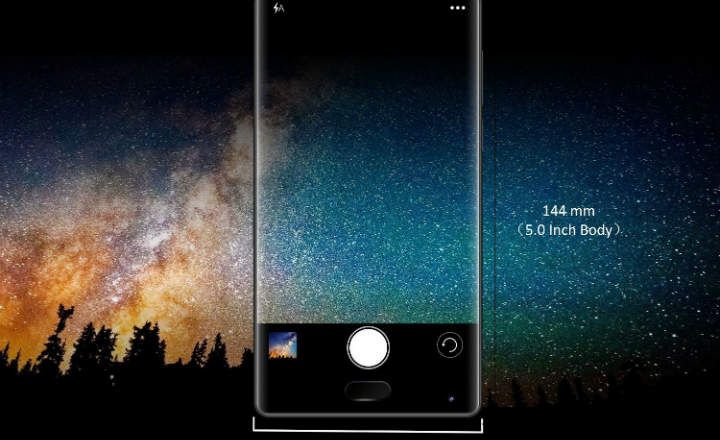CCleaner it is a controversial tool. Is about the Android version of one of the cleaning apps for PC most popular that exist. Its function is very simple: takes care of freeing up storage space by deleting files and folders, thus also improving the performance of the device. But what files and folders are these specifically? In principle, they are files that the system considers "dispensable" ...
The problem comes when, trusting in the good work of CCleaner, we delete files or data that it turns out that they were not so expendable (horror!), Or we see that the system now consumes more resources or we even notice a decrease in battery performance. That's right?
The truth is that CCleaner is a lightweight application compared to other similar apps like Clean Master, since its main function is limited to one thing only: delete files. Therefore, in order for us to take full advantage of CCleaner it is vital to know the exact role these files and folders play in the system. That we do not need them? Perfect, put it away.

 Download QR-Code CCleaner - Mobile Cleaner, Optimizer Developer: Piriform Price: Free
Download QR-Code CCleaner - Mobile Cleaner, Optimizer Developer: Piriform Price: Free What files can be deleted with CCleaner?
Once our device has been analyzed, CCleaner will show a list with all the files and folders that can be cleaned by deleting them from the system. If we know what files they are, it will be much easier to decide if we really want to get rid of them.
Below a List of the type of files that the application shows when performing a scan on our Android device.
Cache
The cache data corresponds to information that an application saves in the internal memory of the device. Whenever we use an app, it stores data on the device to avoid downloading or generating said data again.
For example, if we access a page from the browser, it will download the images and data that compose it and save them. In this way, you will avoid re-downloading all that information in the future and the page load will be much faster. This same example would be used for the rest of the apps that we have installed on our terminal.
 Image: lolzombie.com
Image: lolzombie.comWhat will happen then if we delete the data from the cache of an app with CCleaner? Simply, the application will have to redownload or generate that data next time you need them. We will not lose any important data.
Important: Some versions of Android, such as Marshmallow, have restricted access to the cache. In these cases it will be necessary to delete this data by hand. To do this, just click on "Cache”And select the app. Next we will go to "Storage space" and we will choose "Clear cache".
We will repeat this process with each app that we want to remove from the system cache.
Record
This section corresponds only to the browsing history of the device's default browser. That is, if we delete this data We will not be deleting the history of Chrome or Firefox, but that of the app that comes standard in the terminal (usually called "Browser" to dry).
Files and folders
Here we must be very careful.
- downloads : In this list we will find all content in the download folder. If there are images, documents or videos that we have downloaded and we want to delete, we must enter and manually select the files we want to delete.
We will never select the entire download folder by default unless we want to get rid of all its content.
- APK files : These are the installation packages of the apps that we have downloaded. We can delete these files without problem.
- Empty folders : In the list of Empty folders We will find all the folders that do not contain any files inside. Many of these folders correspond to system folders, although we can also find folders of applications already uninstalled and that we could delete.
My recommendation is that we go in to see the detail and Let's only mark those that correspond to apps installed by ourselves and that we have already uninstalled.
In this section we will find WhatsApp images, videos, voice notes and backups.
The files that usually take up the most space are backup copies. WhatsApp usually makes a backup every night and saves it for 7 days, so we can free up space by keeping only the most recent copy and deleting the rest. What is the most recent copy? All copies have the nomenclature msgstore-YYYY-MM-DD.1.db.crypt8 where YYYY-MM-DD corresponds to the year-month-day of when said copy was made.
Other caches
In this section we will find other types of data that the device caches, such as the call log or the Google Maps cache. If we are not interested in keeping that information, we can safely delete it.
Manual cleaning applications
Here we will see listed those applications or data that CCleaner cannot delete and that require manual cleaning, such as SMS messages or Google Chrome browsing data.
Final opinion on CCleaner
CCleaner is a light and to the point application, but it is also a delicate tool since in a mistake we can get to erase critical or important information. The application works and is effective (more if we are root), but I would not consider it an app for the day to day. My recommendation in this regard would be to install CCleaner, do a good cleaning and uninstall it until we see that we need to use it again. A prudent period might be to use CCleaner once every 3 months, for example.
And what do you think of this application?
You have Telegram installed? Receive the best post of each day on our channel. Or if you prefer, find out everything from our Facebook page.