
Do you spend too much time glued to your mobile browsing on Instagram, Facebook or YouTube? Is Twitch sucking your soul and you can't go more than half an hour without watching a live stream from your favorite streamers? Do you hate Menéame but you can't stop commenting on each and every one of the news that goes on the front page? Then it is more than likely that you are suffering from what is normally known as nomophobia.
Maybe in this first week of the year you have proposed to do something about it, so to make things a little easier, in today's post we are going to see how we can establish daily use limits for apps that we have installed on Android. Let's see!
How to restrict the maximum usage time for an application on Android 9 or higher
If we have a Pixel phone or a device with Android One we can fight mobile addiction using a feature called "Digital well-being”, which usually comes pre-installed as standard and is available within the Android settings. The application can also be downloaded from Google Play and is compatible with some other brands / models with Android 9 or higher operating system.
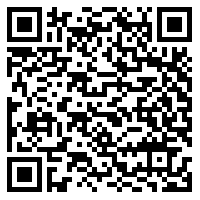
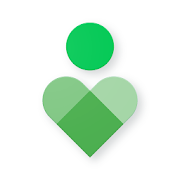 Download QR-Code Digital Wellbeing Developer: Google LLC Price: Free
Download QR-Code Digital Wellbeing Developer: Google LLC Price: Free With the app Digital well-being we can get a real view of the time we spend in front of the phone or tablet screen. Thus, if we access the application, we will see at a stroke how many times we have unlocked the phone, how many hours we dedicate to each application and how many notifications we have received during the day.

In this way, we can know –if we don't already know it- in a quite graphical way if the time has come to apply a filter before all this gets out of hand. For this we must scroll to "Ways to disconnect -> Control Panel”, Where we will find a list of the apps and games that we use the most.

Each of the applications that appear in the list has an icon represented by an hourglass. Just click on this icon so that we can indicate how long we can use said application before it is blocked by the system and we cannot reopen it or receive notifications. The timer resets at midnight, so choose the time you want to dedicate to each app very carefully!

For example, if we spend too much time visiting web pages, we can set a limit of 30 minutes per day for the browser. If we see that we are not able to maintain this restriction, we can also start limiting the time to half of its usual use, and from there gradually reduce it.
It's all a matter of setting goals and trying to meet them, although of course, we can always enter the settings of Digital well-being and disable the lock or change the timer parameters at any time.
Activate “No distractions” mode on Android 10
Android 10 users also have an extra utility within the functions available in Digital well-being. Is named "Distraction-free mode”And allows us to block certain applications for a specified time interval. Something that can be great for us to put the mobile aside when we are working / studying, or we want to spend more quality time with friends or family.
To be able to start the machinery, just enter "Settings -> Digital Wellbeing and Parental Controls -> Distraction Free Mode”. From this menu we select the apps that we want to block and click on "Define a schedule”Where we can choose an interval of hours and the days of the week in which this new rule will be applied.

In addition to that, we can also click on "Activate now" so that the selected applications are automatically blocked until we decide to deactivate the "distraction-free mode”.
When distraction-free mode is activated, blocked applications will appear gray on the desktop. If we try to open them, we will see a message like this:

How to block apps on other versions of Android
If our Android device is not compatible with the app Digital well-being We can always choose to install a dedicated app that fulfills the same task. Currently in the Play Store there are several tools that are quite good, such as, Stay focused and Digitox.
- Stay focused: With this application we can do practically the same as with Digital well-being, with some extra addition. The app allows you to create timers with limits of daily or hourly use, block applications during certain intervals of time and even restrict access after having opened an application a number of times.

 Download QR-Code Stay Focused - Apps & Website Block Developer: Innoxapps Price: Free
Download QR-Code Stay Focused - Apps & Website Block Developer: Innoxapps Price: Free - Digitox: With Digitox we cannot block applications, instead, the application allows us to create time alarms that go off when we abuse an application too much. A tool that stands out for its low battery consumption, and for offering much more detailed reports and usage statistics than the competition.

 Download QR-Code Digitox: Digital Wellbeing - Screen Time Developer: Phosphorus Price: Free
Download QR-Code Digitox: Digital Wellbeing - Screen Time Developer: Phosphorus Price: Free Related Post: How to Password Protect Apps and Files on Android
You have Telegram installed? Receive the best post of each day on our channel. Or if you prefer, find out everything from our Facebook page.
