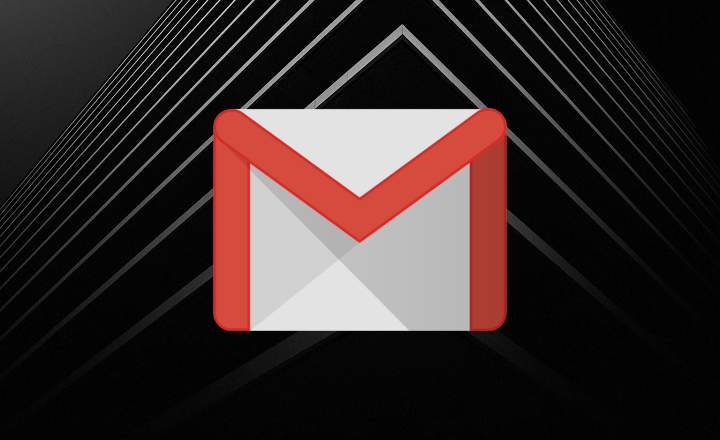This is a fairly common problem among people who use the computer a lot in their day to day and work with several applications at the same time. We try to open a program and the system does not respond, it does not give any error message, but the app just won't run. We double click on the icon but Windows acts as if nothing happened. What's going on?
Windows doesn't run the program and it doesn't return any errors
These types of crashes are quite common in Windows -both in old systems such as Windows XP and in more modern versions, Windows 7/8 and Windows 10-, and they tend to occur especially when you use office applications such as Office or heavy editing programs such as Sony Vegas and Ableton.
The problem is as common as its solution is simple. It's not really that the .EXE program we just launched doesn't run. On the contrary: it has been executed and is still active in the background, but it has been hung.
Therefore, to solve it we simply have to locate the running program and close it. If we reopen it, it will most likely load correctly.
How to close a program that has been hung in the background
The first thing is to open the task manager. We can do this by right-clicking on the Windows taskbar and selecting "Task Manager”.

In the tab “Processes " within the administrator we will look for the process that corresponds to the program that is not running. That is, the name of the blocked application. Keep in mind that sometimes the program can appear repeated. This is due to the fact that we have tried to open the program several times, and being blocked, a kind of bottle ass is created.
Now we select the process and click on the button "Finish homework"that we will see at the bottom of the window. In Windows 10 we can achieve the same effect by right-clicking on the name of the program and selecting «Finish homework«.
As an example, in the following image we are going to "kill" the Microsoft Excel process (in each particular case we will have to find the name of the program that does not open in question, of course).

A new window will then appear asking if we really want to end the process. We tell him to go ahead, and then we will try to run the application again. Note: In Windows 10 the process closes automatically without asking.

Try logging out and restarting your computer
If after this the program still does not open, it may be because there is a dependency that has hung and is blocking the execution of the application. In these cases, identifying the source of the problem is much more complicated, so the simplest thing we can do is close the Windows session or restart the PC directly.
In most cases this is usually more than enough to unlock the load. If you are using any additional add-ons, plug-ins, or piece of software, also try reinstalling it and configuring it again.
Update Windows 10
If we are working with Windows 10 it is advisable to find and install the latest update available. The updates served in the mode of service packs, patches and new drivers serve to improve and optimize the health of our computer. Do not overlook them.
If there was a bug or error caused by a system file, updating our Windows in many cases we will be able to correct the problem.
What if we can't solve the problem with this?
In the case of a simple crash this should be enough to fix the root problem. If we see that the situation repeats itself on a regular basis, it is best to uninstall and reinstall the application.
Sometimes this type of problem also occurs because we are trying to access some unavailable network resource or some similar error. If it is an application that we use in the office, it is usually best to contact the company's technical service directly. As incredible as it may seem, it is a fairly common type of error when working in corporate networks with applications, services and servers on the network.
If the problem persists, another thing we can do is try to launch the application but logging into Windows with a different user. If it is executed correctly with another user, we will have to delete the user profile from the computer and generate it again. If that way we don't get results either, restart Windows in safe mode and check if you have problems now. If so, we will most likely need to reinstall the operating system again.
You have Telegram installed? Receive the best post of each day on our channel. Or if you prefer, find out everything from our Facebook page.