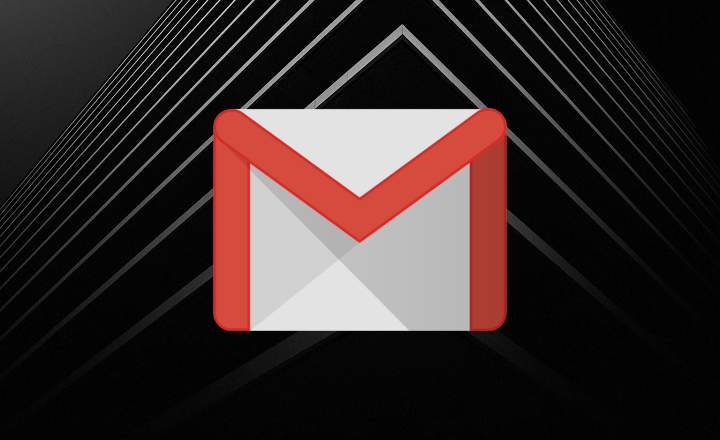KODI is a multiplatform Open-Source multimedia center full of super useful tools. We can not only watch TV through IPTV services or watch movies online for free in a legal way. From version 18 (Leia) KODI also allows you to play video games, thanks to a new feature called Retroplayer.
From there, we can install various emulators of all kinds of classic consoles and play through the use of ROMs. We can also configure gamepads, so if we use KODI from an Android TV Box we can play some good games from the comfort of our sofa. Let's see how it works!
Update KODI to version 18 or higher
As we mentioned at the beginning, Retroplayer was incorporated in version 18 of KODI. First of all, if we haven't used the application for a long time, let's keep in mind that we will have to update it to the most recent version.
If we still do not have KODI on our computer, mobile phone or TV Box, we can download it from the official KODI website.
How to install the emulators
The first step to playing retro games on KODI is to install an emulator. In the official KODI repository we find a lot of classic system emulators such as Sega Megadrive, NES, Super Nintendo, Game Boy, PlayStation, Atari, MAME, Dreamcast, Nintendo DS and many others.

We can find the entire list of emulators and install the ones that interest us the most from "Settings (gear icon) -> Add-ons -> Install from repository -> Game add-ons -> Emulators”. In our case, we are going to install Quick NES, an emulator for the classic 8-bit Nintendo.

How to set up the gamepad
Some emulators only work with a knob or controller. Others, on the contrary, allow us to use a mouse and keyboard in the purest old-school style. If we have a compatible gamepad - if possible, wireless - we can complete the experience in the best possible way (it is clear that with a controller things improves, a lot).
To configure the gamepad we are going to "Settings -> System -> Input -> Configure attached controllers”. Here we will find 3 types of controllers: Xbox, NES and Super NES. We click on the profile that interests us and we follow the configuration instructions that we will see on the screen, where we must press all the buttons one by one.



When we have all the controls configured, click OK to save the changes.
How to download ROMs on KODI
ROMs are the digital copies of the games that we send to the emulator for it to read. And the truth is that there is a lot of controversy and confusion about the legality of ROMs. Are they legal? Well ... yes and no.
Emulators, on the other hand, do not use any proprietary code which means that they are completely legal. But with ROMs it is different. As a general rule we should only download ROMs that do not have copyright rights, or as a method to safeguard copies of physical games that we have purchased.
Downloading the ROM of a game that we do not own may be illegal. But if we already have a physical copy, the use of ROMs can be considered fair use.
As an alternative, we can also "rip" our own ROMs using a device like Retrode, thanks to which we can extract the contents of our cartridge and download it to a PC through a USB connection.
In any case, you can find lots of public domain games on PDRoms or in this KODI forum thread. For the example in this tutorial, we have downloaded a homemade homebrew game called D + Pad Hero. It is a Guitar Hero type music video game for the classic NES, and the truth is that it is quite successful.

How to install a ROM on KODI
Now that we have the ROM downloaded, we can only load it into the emulator. To do this, we open the KODI main menu and go to "Games -> Add games”. Click on "Browse”And we select the folder where we have the ROM saved. We confirm by selecting "okay”.


Next, we open the folder that we have just selected and we enter until the game file is loaded. In this case, as it is a NES game, the file that we must open will have a “.NES” extension.
Next we will see a pop-up window where we will select the emulator that we have just installed.

Finally, we will see a message indicating that this game only works with gamepads and that we press a combination of buttons (select + X) to start playing.

With this we will have the game up and running. From here, we just have to repeat this same process with other emulators and games to expand our retro library and manage it centrally from KODI.
Looking for games? Connect RetroPlayer with the Internet Archive's retro library
Although this is all really cool, we can still go one step further. If we don't have any ROM for our favorite systems or we directly want play without downloading anything, we should definitely take a look at the Internet Archive.
Internet Archive is one of the best and most extensive digital libraries on the planet where, in addition to movies, music, historical magazines and all kinds of multimedia material, we also find classic video games. Titles from Amiga, MS-DOS, PC, NES, NeoGeo and many other systems, which we can play directly from the browser.

Luckily there is an add-on for KODI called Internet Archive Game Launcher that allows us to access all that catalog of games from KODI without having to complicate our lives. A marvel with which we can enlarge our library of games available for KODI without having to download any ROM on our device. If you are interested you can see how to install the IAGL add-on from THIS ANOTHER POST. Do not lose sight of it!
You have Telegram installed? Receive the best post of each day on our channel. Or if you prefer, find out everything from our Facebook page.