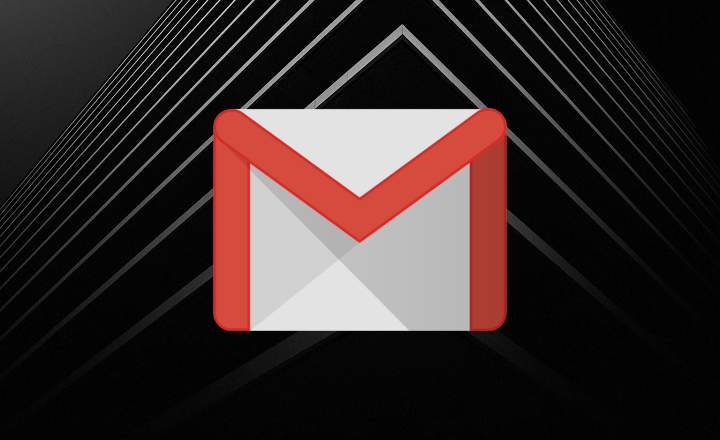GPS is a fundamental tool of mobile phones. Without it, most users would not be able to use apps like Google Maps, Waze or any other application that needs our location as data to function. Do youWhat happens then if the GPS of our phone does not work or gives an error?
In today's tutorial we will see how to recalibrate the GPS and correct any location errors on Android. Attentive, because this post looks quite interesting!
Some pre-adjustments to avoid errors with the GPS
If we are using an app that makes use of GPS and it is not working correctly or it throws us errors from time to time, we can make the following previous adjustments.
Enable high precision location
The location service on Android has 3 different modes:
- Device only: Determine location with GPS only.
- Battery saving: Determine the location with WiFi, Bluetooth or mobile networks.
- High accuracy: Determine the location with GPS, WiFi, Bluetooth or mobile networks.
Of course, the "high precision" mode works the best, as it uses all available services to determine our position.
To activate high precision locate:
- We are going to "Settings -> Security and location -> Location”And we make sure that the Google location accuracy it's activated.

- On Android 10 this setting is within «Settings -> Location -> Advanced -> Google Location Accuracy«.
In old versions of Android we will find this in "Settings -> Location"Within the menu"Mode”.

It may seem silly, but setting the phone's location this way fixes a ton of GPS issues. Especially with those phones that have a weak GPS signal.
Check if the app has access to the location service
If the problem is with a single application, it is convenient to check if the application has location permissions enabled. To do this, we follow the following steps:
- We came in "Settings -> Location -> App permission«.
- Here we will find a list of the applications that we have installed classified into 3 groups: «Permitted«, «Allowed only while wearing" and "Without permission«.
- If the app appears in the list of «Without permission«, We will click on it and activate the option«Allow if app is in use«.

Leave the WiFi on
Some applications and games use assisted location systems. This means that they make use of both GPS satellites, the closest telephone tower and WiFi to locate us in the best possible way.
Therefore, if an app does not locate you correctly on the map, activate the WiFi signal of your Androideven if you don't get to connect to any wireless network.
Open Google Maps
This is quite a curious trick. If we open the Google Maps app and leave it running in the background, many apps that use GPS suddenly start working correctly.
That is, if Google Maps locates us correctly, it is most likely that the other apps that we have installed on our mobile will also do so.
Install a GPS signal enhancer
Another alternative that we can try, especially if our GPS signal is weak, is to install a GPS enhancer What "Active GPS - GPS Booster«.

 Download QR-Code ActiveGPS - GPS booster Developer: Anagog Price: Free
Download QR-Code ActiveGPS - GPS booster Developer: Anagog Price: Free This free application is responsible for launching a service in the background that keeps the GPS sensor active at all times, avoiding cold starts, and offering more precise navigation and tracking.
How to clear cache data and recalibrate GPS on Android
At this point, if the problem we have is that the GPS offers a wrong location and completely out of touch with reality, we may need to recalibrate it.
There are apps like Fake GPS that serve to manipulate the location of the terminal, and many times they end up causing havoc.
If our GPS works, but he's completely disoriented, we can recalibrate it again with the app "GPS Status & Toolbox”.

 Download QR-Code GPS Status & Toolbox Developer: EclipSim Price: Free
Download QR-Code GPS Status & Toolbox Developer: EclipSim Price: Free To recalibrate the GPS sensor signal, we just have to install the app (it's free) and follow the following steps:
- We display the side menu of the app.
- Click on "Manage A-GPS status”.
- We select "Restore" for clear all data from the GPS cache.

If after doing this we still have problems with the GPS, we will return to this same menu, and instead of "Restore"We will click on"Download" for get location data from external sources (that is, over the Internet). This will make our GPS faster for a few days.
As a detail, mention that "GPS Status & Toolbox" also allows us recalibrate compass and tilt and tilt Of the device.
If you are still having GPS errors, try the following
If the GPS keeps giving us problems there are still a few more things we can check.
Location history enabled
Some Android apps need to have the location history activated to function properly.
In recent versions of Android:
- Go to «Settings -> Security and location -> Location«.
- Click on «Google location history»And make sure that the«Location history" it's activated.

In older versions of Android:
- Go to "Settings -> Locations -> Location History”.
- Make sure the tab "Activated" It's in "Yes”As it appears in the image below.

Disable staging locations
Unless we like to sauce a lot with our mobile, it is unlikely that this is the cause of our problem. In any case, it never hurts to check it out.
- Go to "Settings -> System -> Phone information”.
- Click 7 times on the build number to bring up the developer options.

- Go back to "Settings -> System»And enter«Developer options«.
- Check that there is no app selected in "Choose application to simulate location”.
- Some versions of Android also have the option "Test locations”. If this is our case, let's make sure it is disabled.

Finally, if the problem with the GPS signal we are having with a specific application, we must assess that the problem may be in the app and not in our GPS. In this case, it is recommended to clear the cache data of the app and reinstall it.
Do you know any other tips or tricks to solve errors with the GPS signal on Android? If so, do not hesitate to visit the comments area.
You have Telegram installed? Receive the best post of each day on our channel. Or if you prefer, find out everything from our Facebook page.