
When we install WhatsApp on a device, we usually associate it with the phone number of that single terminal. We use WhatsApp from that smartphone and that's it. Today instead, we will see a simple and effective way to use the same WhatsApp account from different terminals simultaneously.
In this way, we can have 2 phones with access to a single WhatsApp account, from where we can chat and send photos, videos, voice notes etc.. With this method we can even use WhatsApp from tablets without a SIM card, or even combining Android, iPhone / iPad or Windows devices.
How to use the same account from WhatsApp on 2 different terminals
The method to apply will depend on the type of terminal that we want to use as a second device for our WhatsApp account:
- A laptop or desktop computer (Windows / Linux / Mac).
- Another Android / iOS mobile phone or tablet.
Accessing WhatsApp simultaneously from PC with WhatsApp web
The simplest way to use WhatsApp from any type of PC is to use the web version of WhatsApp:
- We access WhatsApp Web from our favorite browser on PC. Valid for Windows / Linux / Mac. We will see how a QR code is shown on the screen.
- We open the WhatsApp app on the mobile and within the main menu we select "WhatsApp Web”.
- We scan the QR code of the navigator with the mobile phone.

This way we will log in to the web version with the phone's WhatsApp account. We can access all contacts, send messages and all kinds of files, just as we would from our terminal.
How to use a WhatsApp account from 2 different phones or tablets
If what we want is to access and use the same WhatsApp account from several mobile terminals, the method to be applied changes drastically. In this case we will use the app WhatScan App Messenger.
With WhatScan we can do the same as with WhatsApp Web, but from an Android / iOS phone or tablet.
 The app was not found in the store. 🙁 Go to store Google websearch
The app was not found in the store. 🙁 Go to store Google websearch 
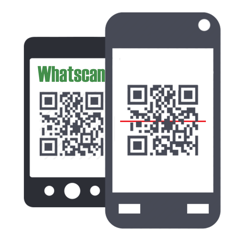 Download QR-Code Whatscan for WhatsWeb Developer: Abbas El-Bourji Price: Free
Download QR-Code Whatscan for WhatsWeb Developer: Abbas El-Bourji Price: Free In this way we can have access to a WhatsApp account, see all conversations, send files and chat as if we were using the original mobile device:
- We download and open the WhatScan App Messenger app.
- WhatScan will display a QR code on the screen.
- We open the WhatsApp account that we want to replicate, and from the main menu of the app we click on "WhatsApp Web”.
- We scan the WhatScan QR code from the original WhatsApp.

Once synchronized, WhatScan will show all WhatsApp chats and contacts, allowing us to receive and send messages, manage conversations, etc.
WhatScan is designed mainly to monitor the WhatsApp of your children
WhatScan is a very popular app on the Google Play Store, with more than 10 million downloads and a high rating of 4.3 stars. Although its usefulness as a substitute for WhatsApp for the tablet is more than proven, the truth is that the idea of the developers of this app is more oriented towards parental control.
Basically it is a tool that comes in handy for parents to have some control over the use of WhatsApp that the smallest of the house can do. Young people are increasingly accessing mobile phones earlier, and WhatsApp, especially at certain ages, can be a double-edged sword.
 The phone shows that someone is connected
The phone shows that someone is connectedTherefore, this tool, although it cannot be considered a spy app, since it requires the collaboration of both parties to work, it does serve as a small “virtual peephole” that parents can make use of at any given time. in a concerted manner.
For the rest, as an application to take WhatsApp from mobile to tablet, or from Android to iOS, in short, to use the same account from several devices in real time and simultaneously, it's just great.
You have Telegram installed? Receive the best post of each day on our channel. Or if you prefer, find out everything from our Facebook page.
