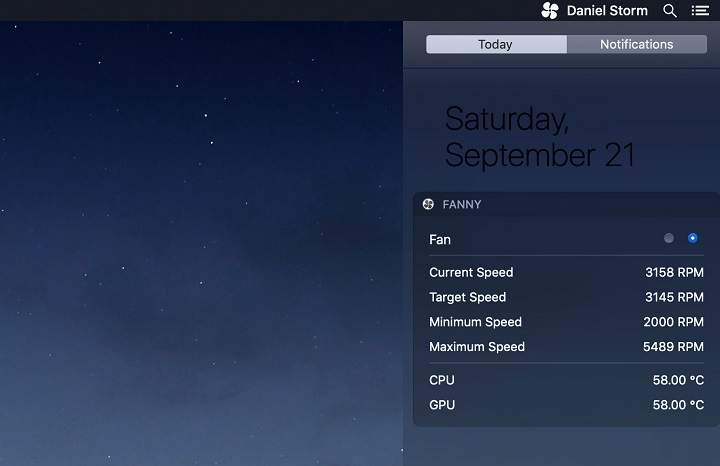CPU overheating is a fairly common problem, especially when it comes to laptops that don't have good ventilation. If we have a desktop PC and we like to experiment with overclocking, it is possible that in addition to pushing the limits of the machine, we also end up sending the processor to the nearest junkyard. And the same can happen to us if we try to fully exploit the possibilities of our mobile.
To avoid that our device ends up becoming an electronic potato, it is recommended monitor CPU temperature with a dedicated tool, and that is precisely what we will see in today's post.
Best Apps to Monitor Processor Temperature
Here we take a look at some of the best monitoring programs temperature for the CPU that we can find, both in Android, as in Windows, Linux and MacOS. If your computer is too slow, shuts down without warning, or emits noticeable heat after a few minutes of use, you may want to install one of these programs.
Open Hardware Monitor (Windows)
This program is available for both Windows XP and Windows 7/8/10 with 32 and 64 bit versions. It is an open-source and free tool, and is considered one of the best utilities for measuring processor temperature. It is also capable of monitoring the speed of the fans, as well as the voltages, the load and the clock speed of any PC. Works with both Intel and AMD processors.
Download Open Hardware Monitor from its official website

CPU Thermometer (Windows)
CPU Thermometer is one of the best programs to measure the temperature of our computer. One of its most interesting features is that allows you to see the temperature of each of the cores that make up the CPU. And not only that, CPU Thermometer is also capable of displaying the load level of each of these cores individually. Of course, it is also free and can be conveniently downloaded from its website.
Download CPU Thermometer from its official website
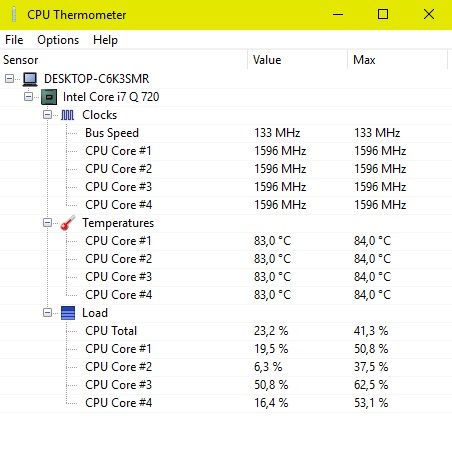
CPU Monitor (Android)
One of the best monitoring utilities that we can find on Android. With CPU Monitor we can visualize both the frequency and the temperature of the processor of our phone or tablet. All this in real time and with the possibility of creating a history to see the evolution of the data. The application also includes a section where we can see information about the device's components, such as the SoC model, number of cores, pixel density on the screen, etc.

 Download QR-Code CPU Monitor - temperature, usage, performance Developer: System monitor tools lab - Cpu Ram Battery Price: Free
Download QR-Code CPU Monitor - temperature, usage, performance Developer: System monitor tools lab - Cpu Ram Battery Price: Free 
Psensor (Linux)
If we work from a computer with Ubuntu or any other Linux system, one of the most recommended tools is the graphical interface of Psensor. It is an incredible utility to control the temperature not only of the CPU, but also of other hardware components such as the hard disk.
Before installing Psensor we first have to install and configure a command line utility called lm-sensors. Likewise, to measure the temperature of the hard disk it is also necessary to install hddtemp. To install all these tools we just have to open a terminal window and run these commands:
sudo apt install lm-sensors hddtemp
We start the detection of sensors in the equipment:
sudo sensors-detect
We check that the sensors work correctly:
sensors
And finally, we launch the Psensor installation:
sudo apt install psensor
If everything has gone well, we will see how a new icon appears on the desktop bar. In case the installation commands do not work, we can also search for the application in the software repository of the Linux distribution that we are using.
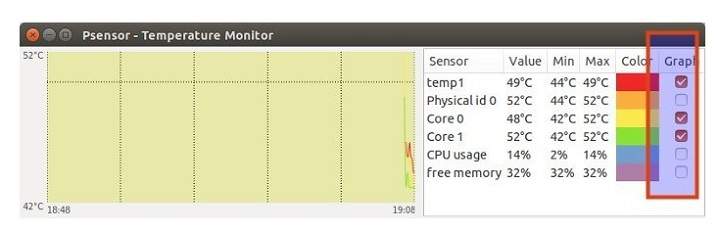
Fanny (MacOS)
If we have a Mac, the easiest way to check the temperature of the processor is to use the Fanny application. This is a free program that keeps track of the heat emitted by the CPU, although it also offers various details about the fan. Once installed, it works as a notification widget that we can display from the desktop menu bar.
Download Fanny from its official website