
Messaging apps have always been used as chatting tools, but they are also an excellent method for exchanging multimedia documents. The problem is that applications like WhatsApp or Telegram, compress photos and images so that the data consumption is lower. Something that makes a lot of sense on the other hand.
If we want to send an image in its original resolution, without losing an iota of quality, we can also do it, but for this we will have to create a small subterfuge. The trick is simple: all you have to do is "trick" the system into thinking that what you are sending is not an image but another type of file.
How to send uncompressed images on WhatsApp
By default, WhatsApp compresses all images by 50%, in addition to reducing their resolution. To send an uncompressed image and in its original format, as it appears in the image gallery of our mobile, we must follow the following steps.
- We open WhatsApp and enter the chat of the person to whom we want to send the uncompressed photo.
- Click on the clip icon, and instead of selecting "Gallery”We choose the option“Document”.
- We look for the image that we want to send to the contact and we click on the "Send”.
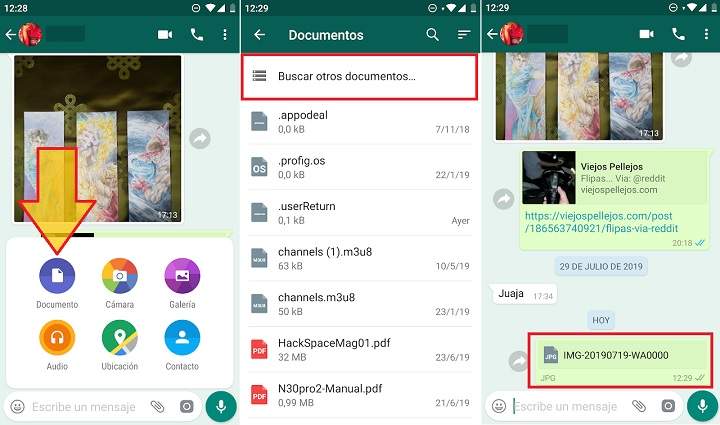
In this way, we will see that the photograph is sent to the chat and appears without the typical thumbnail or preview image, as if it were a document (ZIP, PDF, Word). When the recipient downloads the image, it will retain its original qualities, without going through the compression filter applied by WhatsApp to all your photos.
How to send images by Telegram without losing quality
When we send a photograph by Telegram, the app converts the image to a maximum size of 1280 × 1280 and applies a compression ratio of 87%.
To skip this limit in Telegram, the process to follow is the same as in WhatsApp. Nevertheless, the desktop version of Telegram for PC It offers an advantage, and that is that it gives us the option of sending the photo directly without compressing.
- We select the image we want to send and drag it to the Telegram chat that we have open with the recipient.
- We will see how 2 options appear: "Send them without compression"(Send uncompressed) and"Send them in a quick way”(Send quickly). We drop the file in the first grid ("Send them without compression").
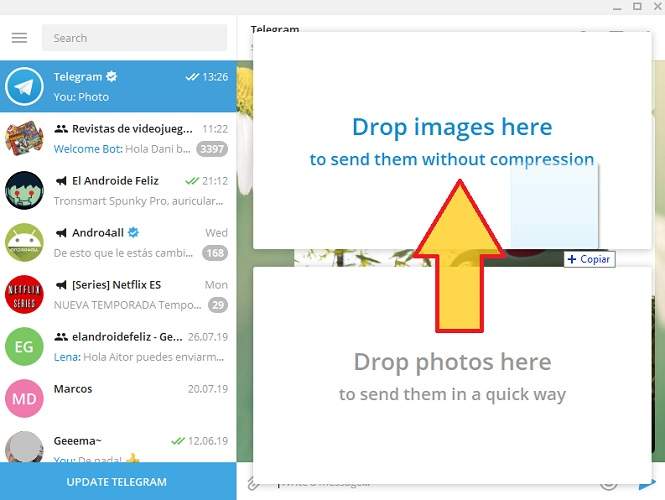
If we are using the mobile version of Telegram, it would be enough to click on the clip icon, click on “File”And select the image. Thus, it will be sent as a regular document, and therefore, without any type of compression or loss of quality.
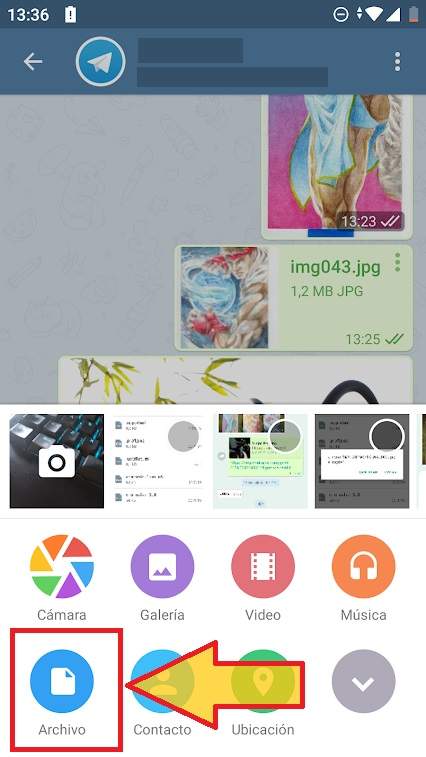
Visually it is very easy to distinguish: if the image has been sent uncompressed, it will appear with a thumbnail and the name of the file. If it has been compressed, the entire image will appear. We can see the difference in the screenshot below.
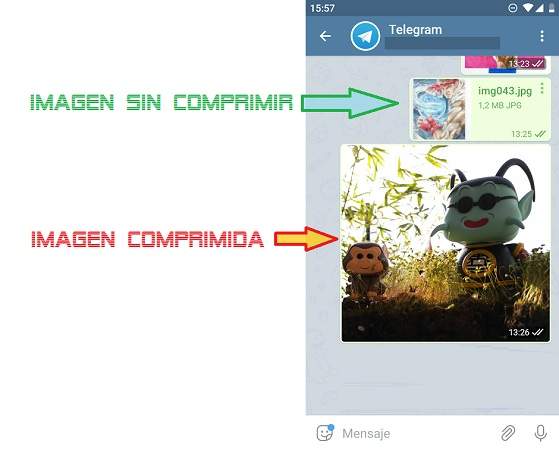
When we send an uncompressed image, the maximum size that the application accepts is 1.5GB, as confirmed by Telegram itself in this Twitter thread.
I'm not sure about sending images as images, but if you send them as files, I believe it follows the 1.5GB limit and doesn't compress. I'll ask team members about sending things as images though.
- Telegram Messenger (@telegram) August 1, 2019
How to send uncompressed photos on Facebook Messenger
If we have the Messenger app installed and updated on the mobile we can send uncompressed images in resolutions up to 4K (4096 x 4096 pixels). This is a feature that was incorporated in the November 2017 update, and since then we can send photos without having to worry about these types of problems.
Anyway, if we want to send an image in a resolution higher than 4K (something unlikely, but possible) we can also do it.
- We open Facebook from the web browser and display the side chat.
- In the conversation chat, click on the clip icon and select the image we want to send.

If we want to send images without losing a bit of quality, we can also use other alternatives, such as Google Drive, Dropbox or Google Photos. But if we don't want to stray too far from our bedside messaging app, this is the easiest and fastest way to do it.
You have Telegram installed? Receive the best post of each day on our channel. Or if you prefer, find out everything from our Facebook page.
