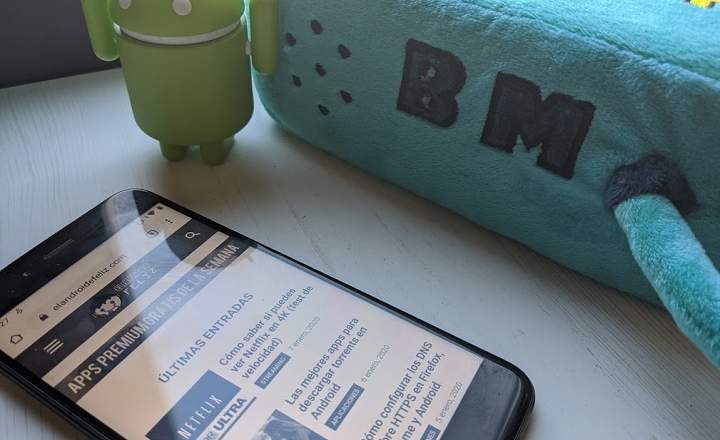The Yotaphone 2 is one of my all-time favorite smartphones thanks to its cool e-ink rear display. Although in 2020 we hardly see terminals with this type of displays, half phone-half ebook, the fact of having a black and white screen it is still a functionality that we can take advantage of quite a bit.
Having a monochrome or grayscale panel helps us so that the screen consume less battery, something that can be great if we are away from home and we walk a bit of autonomy. However, in more recent versions of Android it is also used as a digital well-being tool, activating the gray scale to signal that it is time to put the phone aside and go to bed or rest.
How to turn on grayscale screen on Android
Depending on our smartphone model and the version of the operating system, we currently find 3 different methods to activate the screen in black and white mode.
From the Digital Wellbeing settings
If our device has the version of Android 9 or Android 10, entering the phone's general settings menu we will find a section called Digital Wellbeing. From here we can access the so-called "Rest mode”.
From this menu we can activate the grayscale during a specified interval of hours (for example, from 11:00 p.m. to 7:00 a.m.). In addition to that, the system also allows us to activate the "Do not disturb" mode to avoid interruptions, and to program the night light mode to avoid straining our eyes in poorly lit environments.

Related post: How to limit daily mobile use by creating app timers
Enabling developer options
This method is much more universal, since it works equally even if we have an older version of Android. To be able to activate the black and white mode in this way, we must first activate the options for developers:
- We are going to "Settings -> System -> Phone information”. Note: In some devices this option also appears directly within the "Settings" menu.
- We click 7 times in a row on the “Build number”.
- A message will then appear on the screen indicating that the developer options are activated.

Next, we scroll down to "Settings -> System -> Developer options"And we look for the option"Simulate color space”. We select "Achromatopsia”.

This will automatically make the screen grayscale. It is a somewhat less versatile solution than that offered in the digital wellness settings, but it works exactly the same for all intents and purposes.
Look at the customization layer of your terminal
Some manufacturers also usually include the option to activate the grayscale directly from within the settings menu of their terminals. It is usually located within the settings of Accessibility, although its location may vary from one device to another. In Samsung mobiles, for example, this feature is found within "Settings -> Accessibility -> Vision -> Color Adjustment -> Grayscale”.
If we do not find the option on our mobile, the easiest way to know if we have it is to use the search engine that appears at the top of the settings menu and write a search term such as "Monochrome”, “Color adjustment"Or"Grayscale”.