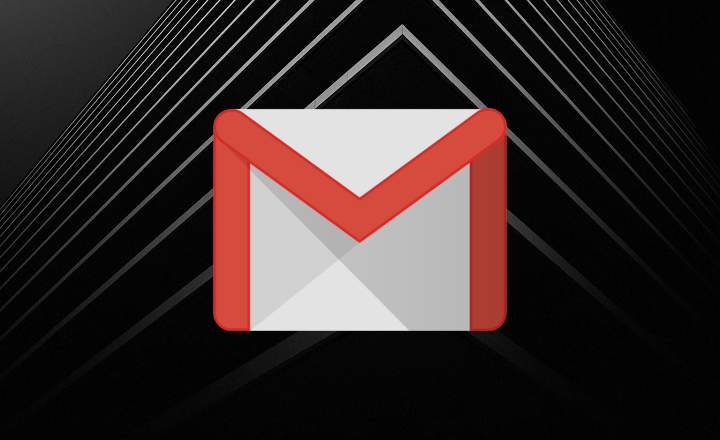I've been a slave to audio formats for years. In the beginning, when there was not even the Internet, I would record the songs from the radio on a cassette. Then the music CDs arrived and we started using the mini system to make copies on cassette. Shortly after, digital formats arrived, and we began to handle WAV, MP3, WMA files and many others on blank CDs and MP3 players.
All these jumps from one audio format to another are a real hassle. Therefore, it is important that we know which programs to use for each of our needs. One of the most common conversions is that of files WAV to MP3.
What is a WAV file?
Songs and audios in WAV format take up much more space than a simple MP3, therefore, it is understandable that we want to convert these types of files and save a good amount of storage space.
This is because the WAV (Waveform Audio File or “waveform audio file”, Created by Microsoft and IBM) is a raw audio format - raw, unpolished. They are sound files lossless, without loss of quality and without compression, which makes them take up so much space. To give us an idea, one minute of a song in WAV format equals about 10MB.
It is a format that is widely used in the music industry, but many people are currently moving to the FLAC format, since it uses compression to reduce the size of the file, maintaining the same level of quality.
How to convert a WAV file to MP3 for free, quickly and easily
If we have a good handful of songs, podcasts or any other type of audio in WAV format and we want to free up some space on the hard disk, it is best to convert them to MP3. Next we are going to see 3 different ways to do it:
- From a computer or laptop.
- Using a web converter from the browser.
- Using a mobile app.
Converting songs from WAV to MP3 from Windows PC
Some multimedia players usually allow you to convert WAV audio files to MP3 -such as VLC or Winamp-, but they are usually quite intricate ways. If what we do not want is to complicate our lives, the simplest thing is install a free converter What Freemake Audio Converter.
1- Once we have installed the program, we open it and click on the blue button «Audio«.

2- We select the audio song that we want to convert to MP3.
3- Click on the «MP3» icon that appears at the bottom.

4- A new window will appear where we can choose the quality of the MP3 file resulting from conversion (96Kbps / 128Kbps / 192Kbps / 256Kbps / 320Kbps / Optimal and custom quality).

5- Then we choose the output folder and click on the button «Turn into«.
6- Once the process is finished, we will receive a notice like this on the screen.

As you can see, it is a very simple method, and also freeware, with which we can convert files from WAV to MP3 with a more than reasonable level of customization and a really good conversion speed.
How to convert WAV files to MP3 online, without installing any program
If we don't want to install any application on the computer and we only want to convert a couple of songs, we can also use an online converter.
Online Audio Converter is a web page that, as its name suggests, is used to convert various sound files. Recognizes more than 300 audio and video formats, and it can convert files into MP3, WAV, M4A, FLAC, OGG, AMR, MP2 and M4R (for iPhone ringtones).

The truth is that it is a super intuitive, free tool that also allows us to choose the degree of audio quality.
The truth is that after this one, it is difficult to recommend other online audio converters. Still, if you want to see other alternatives you can take a look HERE and HERE.
Compressing WAV files to MP3 from a mobile (Android)
If we have the audios stored on the mobile phone, then it is best to use an app. Android offers a couple of free converters on the Play Store that aren't bad at all.
Convert to MP3: This app with such an original name is capable of converting to MP3 from formats such as aac, wma, wav, ogg, flac, 3gp, aiff and m4a, among others. Convert one or more songs at once, and also, when you install it for the first time it scans the internal memory in search of files of other formats to convert them and save space.

 Download QR-Code Convert to Mp3 Developer: inglesdivino Price: Free
Download QR-Code Convert to Mp3 Developer: inglesdivino Price: Free 
WAV to MP3 Converter: This other converter has a simpler and more direct interface, with very large buttons so that we get straight to the point. Like the previous app, it allows mass conversions.

 Download QR-Code WAV To MP3 Converter Developer: The AppGuru Price: Free
Download QR-Code WAV To MP3 Converter Developer: The AppGuru Price: Free 
And that's all. If you know of any other tool to convert WAV files to MP3 efficiently and for free, do not hesitate to share the information in the comments area.
You have Telegram installed? Receive the best post of each day on our channel. Or if you prefer, find out everything from our Facebook page.