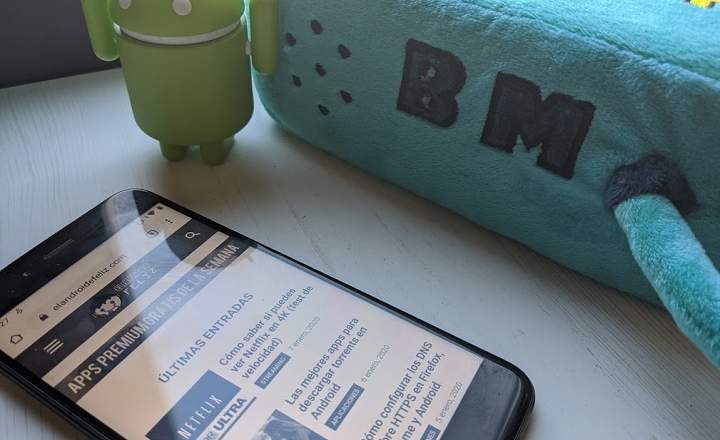If we change our Android phone or if we have mistakenly deleted an important conversation, we are surely interested in being able to recover a backup of everything we had on WhatsApp. Most likely we already have several backups of our chats, even if we haven't even realized it. How then do we recover WhatsApp messages?
Every day WhatsApp creates an automatic backup of your messages
Every night at 2:00 in the morning WhatsApp makes a local backup of our messages in the internal memory of the phone. In this way, if at any given moment our conversations disappear or the application stops responding correctly, we can recover all our chats without problem.
In addition, if we have an Android mobile, WhatsApp also offers us the possibility of doing a backup in the cloud (Google Drive). At the end of the post we explain how to activate automatic backups for Google Drive.
How to recover deleted WhatsApp messages by restoring a backup
To recover our erased conversationswe have to uninstall and reinstall WhatsApp. During the installation process we will see a screen in which we will have the option to recover all the conversations.
If WhatsApp locates a backup local or in our Google Drive account, it will notify us that it has found a backup. In this case, it is as simple as selecting the option "Restore”.
 When you reinstall the application, WhatsApp allows you to restore a backup of your messages
When you reinstall the application, WhatsApp allows you to restore a backup of your messagesIf the messages are not retrieved, it may be for several reasons:
- There are no backups on the device.
- We have changed our phone number.
- The internal memory / SD or the copy is corrupted.
- The backup is too old.
In any of these 4 cases, unfortunately the chat history cannot be restored. We would have lost them hopelessly ...
How to recover an old backup
As we mentioned a moment ago, WhatsApp saves a local copy of the conversations up to a maximum of 7 days. That is, every day it makes a backup copy and saves it for a whole week.
We must bear in mind that when we restore the copy all the history and conversations subsequent to said copy are deleted, therefore it is advisable to save a backup of our current history before starting.
First, make a backup of your current messages ...
We can make the copy from «Settings -> Chats -> Backup -> Save«. This copy will be saved in the device memory, in the folder / sdcard / WhatsApp / Databases (along with the rest of the backup copies) with the name msgstore.db.crypt12.

Next, we will use a file explorer to get to the folder/ sdcard / WhatsApp / Databases and we will change the file name to msgstore.db.crypt12.current.
Now yes, restore an old backup of your WhatsApp chats
To restore an old backup we must follow the following steps:
- We uninstall WhatsApp from our Android.
- The 7 copies of the last 7 days are stored in the folder / sdcard / WhatsApp / Databases Of the device. Each copy is in the format msgstore-YYYY-MM-DD.1.db.crypt12 where YYYY-MM-DD corresponds to the year-month-day of when said copy was made. We choose the copy that we want to restore.
- We change the name of the backup that we are going to restore to db.crypt12.
- We install WhatsApp again.
- During the installation process the application will ask us if we want to restore a backup. We say yes, of course.
If we are not satisfied with the restoration carried out, we can always return to the previous situation. Do you remember the file that we saved at the beginning with the name msgstore.db.crypt12.current?
We just have to rename it to msgstore.db.crypt12. We uninstall and reinstall the application as you did last time, and voila. During the installation process the application will ask us once more if we want to restore a backup copy. We selectrestore and we will return to our initial state.
How to automatically backup WhatsApp to Google Drive
Finally, if we want to make sure that we never run out of a backup that we can throw away in a moment of need, it is advisable to make a copy in the cloud.
It's as simple as opening WhatsApp and going to «Settings -> Chats -> Backup«. Here we will have the possibility to configure the copy settings:
- Periodicity: Daily, weekly, monthly or manual.
- Gmail account where the copy is saved.
- Save using only WiFi (consumption savings) or data + WiFi.
- Include videos in the copy.

Once configured, we will only have to wait for WhatsApp to automatically make the copy and upload it to Google Drive following the indicated periodicity guidelines. We can also make a copy at the moment by clicking on the button «Keep«.
You have Telegram installed? Receive the best post of each day on our channel. Or if you prefer, find out everything from our Facebook page.