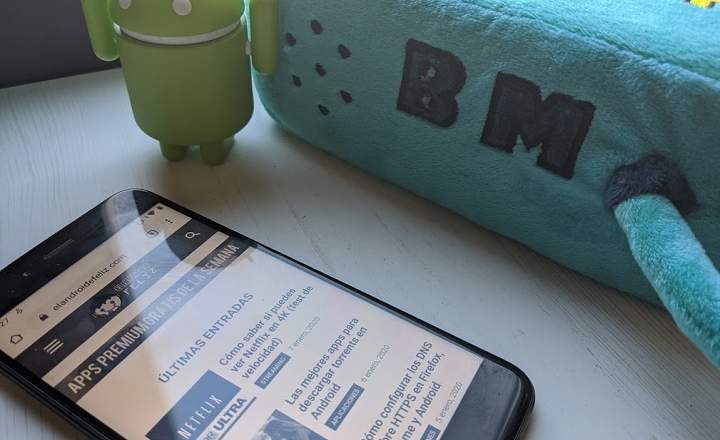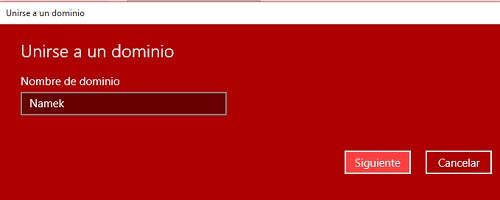
With Windows 10, the way in which we put a computer in the domain or change the name varies with respect to previous systems. The location of this configuration option has changed a lot, but you just need to know where to look ...
From the start button enter "Setting”.
 The "Settings" button is the equivalent of the classic Control Panel
The "Settings" button is the equivalent of the classic Control PanelNow enter "Accounts”.

In the side menu click on "Access to work"And choose"Join a domain or leave a domain”
 We are closer to achieving it!
We are closer to achieving it!Surely this menu is more familiar to you, right? Click on "Rename PC”To change the team name or on“Join a domain”To put the device in the domain of the desired network. Remember that to change the name of the computer you will need local administrator permissions, and to enter it in the domain you will also need a user with privileges, in this case, at the network level.
 Bingo!
Bingo! Remember that to put a computer in the domain you need an account with network administrator permissions
Remember that to put a computer in the domain you need an account with network administrator permissions