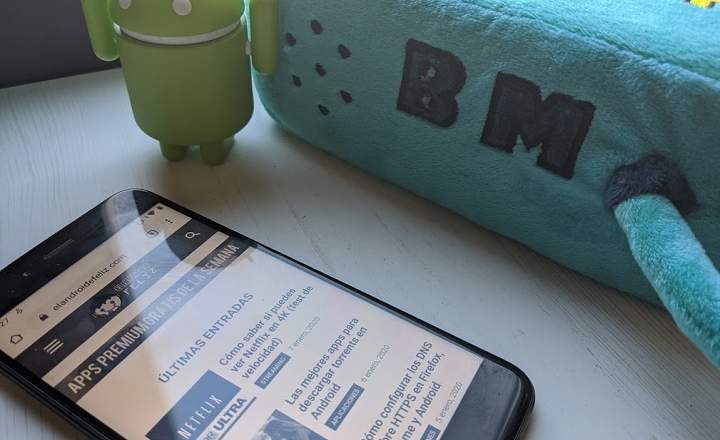Dragon ball legends It has only been on the streets for a couple of months and it is already a success. It has more than 5 million downloads and a towering 4.7 star rating on Google Play. But not everything is rosy, the mobile game of Goku and company also has flaws, such as the error code 7001, error CR901001, CR900501 and some more.
In today's tutorial we are going to review all these errors of this interesting 3D fighting game for Android and ios, we will determine its causes and possible solutions. We started!
Solutions for the most common bugs in Dragon Ball Legends: Error Code 7001, CR900501, CR901001, CR900401 and more
Currently a few code errors - or "error code" in English - have been detected in Dragon Ball Legends. Fortunately, most of them are minor bugs that we can easily fix. Or directly, failures in the game server that do not depend on us.
Error code 7001: a glitch related to the username in the game
This is one of the first pitfalls that we can encounter when we start to play. We enter our username, but the system does not accept it and throws us this "Error code 7001”.
The error code 7001 is directly related to the nick we are trying to set for our player. This is due to we are entering a name that is not valid according to the game guidelines.
Names that contain foul words, offensive terms, and so on are not accepted. The solution is to try a new name until the Dragon Ball Legends game system gives it the go-ahead.
Note: It appears that the game's criteria for accepting or denying a name is quite random in some cases, and it doesn't always reject a name as an offensive term. Sometimes he rejects numbers, symbols etc.
How to fix error CR900501: problems with an update!
The error code CR900501 refers us to a failure when updating the game. A new update has recently come out, and this CR900501 is the error we get when we cannot perform said update.

More specifically, what this error tells us is that the version we have installed on the mobile or tablet is different from the server version of Dragon Ball Legends.
- If we have installed the game from Google Play: In this case the solution is simple. We just have to search for the game again in the Google Play Store of Android and click on the button "To update”. If we once used a VPN to install the game, we must reconnect to the same VPN to be able to perform the update successfully.
- If we have installed the game from an APK: In its day there was an APK of Dragon Ball Legends, which is swarming the Internet. This version of the game saves the files in different folders than the official one. Thus, when we launch the update from Google Play, the new files are installed in different locations, resulting in this error CR900501. In this case, the solution is to uninstall and reinstall the game from an official source (Google Play, for example).
Error CR901001: a possible server failure, solution?
The CR901001 error was first detected a few weeks after the official launch of the game on Android and iOS. Although no explanations were given by the developer, everything points to a general bug on the Bandai / Namco servers.
That is to say, Nothing can be done by the user to solve the fault. Some users in this Reddit thread, however, seem to have had a bit more luck after doing a cache cleanup.
In theory, the only thing to do is wait, but if we want to clear the cache and see what happens, on Android we can do it from here:
- To clear the cache completely: Just go to the menu "Settings -> Storage”And click on“Cached data”.
- To clear the cache of Dragon Ball Legends only: We are going to “Settings -> Applications”And select the Dragon Ball app. Click on "Storage"And we mark"Clear cache”.
Error Code: CR900401, a communication error has occurred
The CR900401 error has an easy solution: clear cache and re-download update data from Dragon Ball Legends.

In addition to the method indicated in the point above, we can also clear the cache from within the game itself.
- On the home screen, click on the button "Support”Located in the lower right margin.

- In this new menu, click on "Clear cache", and then, "And it is”.
- Once the cache is emptied, we return to "Support", and now we select "Download all”.

After the download is complete, the game should load successfully.
Error code CR032767-4113 and Error Code CR032767-4364
These 2 code errors, like the CR901001 error, are failures caused by the server and / or maintenance work, so there is little else we can do, apart from waiting and clearing the cache to see if the flute sounds.

Maintenance errors: "Currently under maintenance"
When there is a hard maintenance work, we can also get this error message.

The solution, as in previous cases, is have a little patience and wait for maintenance tasks to be completed.
In principle, these are the main errors detected in Dragon Ball Legends. If you detect any more, or want to comment on any of those mentioned here, do not forget to visit the comments area.
You have Telegram installed? Receive the best post of each day on our channel. Or if you prefer, find out everything from our Facebook page.