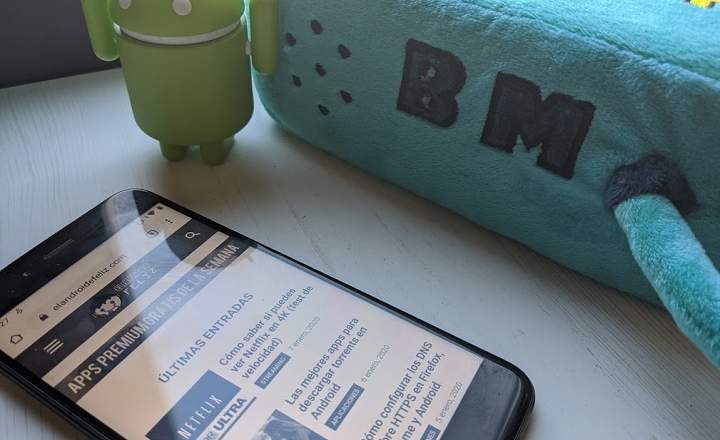Mobile phones have become a "tool for everything": we can see photos, send messages or check the news among many other things. For every need there is an app or functionality that has already taken it into account long before us. Then what if we have an emergency and need to call someone or share our medical information, but are we indisposed?
Suffering an accident, a health crisis or any other type of emergency is something that is already contemplated in Android. But for this it is necessary that we dedicate a couple of minutes in advance to set up the emergency system, for when we really need it. Better to be far-sighted than to regret later, pun intended.
How to set up a contact telephone number for emergencies, along with our medical data and personal information
If we lose consciousness or have a serious accident and receive external help, that person (if they do not know the PIN or pattern) will not be able to access the interior of our mobile phone. It is clear! For this reason, Android allows us to prepare a small file with our medical data and a contact telephone number that can be called no need to unlock your smartphone.
Depending on the customization layer and the Android version of our phone, the configuration of the emergency service may vary significantly. In any case, the guidelines to follow, in general terms, are always the same:
- We take the mobile and we go to the terminal unlock screen. If we do not have one yet, we will configure it by adding a PIN or unlock pattern from the Android security settings.
- At the bottom of the lock screen, we look for the word "EMERGENCY”And click on it.

- Click twice on the button "Emergency information”, And on the next screen on the pencil icon. We enter our PIN or unlock pattern to continue.

- In this way, we will access a panel where we will enter our personal information for emergencies. We add all the pertinent data, such as name, address, allergies, medication and if we are organ donors.

- Finally, in the section “Emergency contacts"We will add the telephone number of the person we want to be called in case of need.

In this way, if we suffer a serious emergency and someone picks up our mobile, by clicking on the "EMERGENCY" button on the unlocking screen, all the information that we have just added can be accessed. In addition, they can also call the established emergency contact without having to unlock the phone.
How to share our location in dangerous situations
In addition to the basic configuration that we have just discussed, Android offers other solutions in the form of a dedicated application. This is the case of "Trusted Contacts", an app developed by Google with which we can share our location in real time with other family members in case of emergency.

 Download QR-Code Trusted Contacts Developer: Google LLC Price: Free
Download QR-Code Trusted Contacts Developer: Google LLC Price: Free Its operation is really simple. Once we have logged in and verified our number, we just have to follow these steps:
- In the window "Share your location with your trusted contacts" we select "ACTIVATE".
- Next, we select the trusted contacts from our phone book by clicking on "ADD" or "INVITE".

When we have completed the initial setup, we will be able to share our location if we are in an emergency situation.
The tool also allows our trusted contacts request our location if they think we are in danger. If we are okay, we can deny the request. But in case we cannot respond, after a while the application will share our last known location.
Among other functionalities, we can also schedule our location to be shared on a certain moment.
In short, a service that perfectly complements the emergency button that Android brings from the factory, and an ideal tool if we have minors under our care or family members in vulnerable situations.
Other alternatives: Safe365 (Alpify)
Finally, it is worth mentioning that there are also other apps aimed at dealing with possible emergency situations. We are talking about applications like Safe365, previously known as Alpify.

 Download QR-Code Safe365❗App for the care of your elders and more Developer: Safe365 Price: Free
Download QR-Code Safe365❗App for the care of your elders and more Developer: Safe365 Price: Free A tool that combines the 2 utilities that we have seen in the previous paragraphs. On the one hand, it allows us to know where all family members are in real time, and also to contact emergency services in case of detecting a dangerous situation. The truth is that it is not bad at all.
You have Telegram installed? Receive the best post of each day on our channel. Or if you prefer, find out everything from our Facebook page.