
The Amazon Fire 7 (also known as Tablet Fire 7) is a fairly modest 7-inch tablet whose main attraction is its low price. In an age when tablets are not particularly fashionable, being able to get a tablet for less than 70 euros is an option that not many overlook.
What is the problem, then? Bloatware, PUAs, and Integrated Ads that the device comes standard. Can they be uninstalled? Of course!

How to Uninstall Factory Pre-Installed Apps and Bloatware from Amazon Fire 7
In order to eliminate the factory applications that the Fire 7 brings, we will need a PC and a few ADB commands (Android Debug Bridge). These commands allow us to establish communication with any Android device and make certain modifications.
Note for the savvy: OK, here Amazon uses its own operating system (not Android). But the thing is, the ADB commands do work with this Fire 7, so that's the method we'll use.
If you have never heard of ADB commands, I recommend you take a look at the Basic guide to ADB commands for Android Yet the ADB driver download and installation guide for Windows.
These are the ADB commands that we must use to "clean" our tablet
Once we have the ADB drivers correctly installed on our PC - if not, the system will not recognize the orders that we are going to launch next - the first thing we have to do is connect the tablet to the computer.
Next, we will open a command window in ms-dos (In Windows we can do it by typing the command "cmd" from "Start -> Run"Or by typing"Symbol of the system”In Cortana).
Before we start writing commands like crazy, we will write the command adb devices to make sure the PC recognizes the device.
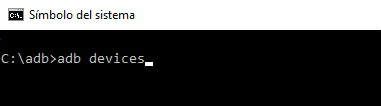
Now that we have everything in order, we will launch the following series of commands, one by one:
adb shell pm uninstall –user 0 com.amazon.parentalcontrols
adb shell pm uninstall –user 0 com.android.calendar
adb shell pm uninstall –user 0 com.amazon.photos
adb shell pm uninstall –user 0 com.amazon.kindle
adb shell pm uninstall –user 0 com.android.email
adb shell pm uninstall –user 0 com.android.music
adb shell pm uninstall –user 0 com.goodreads.kindle
adb shell pm uninstall –user 0 com.amazon.kindle.personal_video
adb shell pm uninstall –user 0 com.amazon.geo.client.maps
adb shell pm uninstall –user 0 com.amazon.cloud9.systembrowserprovider
adb shell pm uninstall –user 0 com.amazon.cloud9
adb shell pm uninstall –user 0 com.amazon.csapp
adb shell pm uninstall –user 0 com.amazon.weather
adb shell pm uninstall –user 0 com.amazon.ags.app
adb shell pm uninstall –user 0 com.amazon.h2settingsfortablet
adb shell pm uninstall –user 0 com.android.contacts
adb shell pm uninstall –user 0 amazon.alexa.tablet
adb shell pm uninstall –user 0 com.amazon.kindle.kso
adb shell pm uninstall –user 0 com.audible.application.kindle
adb shell pm uninstall –user 0 com.amazon.mp3
adb shell pm uninstall –user 0 com.amazon.tahoe
adb shell pm uninstall –user 0 com.amazon.photos.importer
adb shell pm uninstall –user 0 com.amazon.zico
adb shell pm uninstall –user 0 com.amazon.dee.app
With every command adb shell pm uninstall what we do is uninstall the application that we indicate in each of the lines. For example, launching the command adb shell pm uninstall –user 0 com.amazon.weather We will uninstall the weather application that comes standard on the Fire 7.

Uninstalling all the bloatware from the Amazon Fire 7 hit with a small script
I am more in favor of uninstalling all applications one by one, command by command. In any case, if we want to speed up the process, we can also copy all the commands into a TXT text file and change the extension to “.bat”.
Once this is done, we just have to run the batch or file that we just created so that all orders are executed at once, one after another. You can create this file yourself or download it directly from HERE.
Source: Reddit
You have Telegram installed? Receive the best post of each day on our channel. Or if you prefer, find out everything from our Facebook page.
