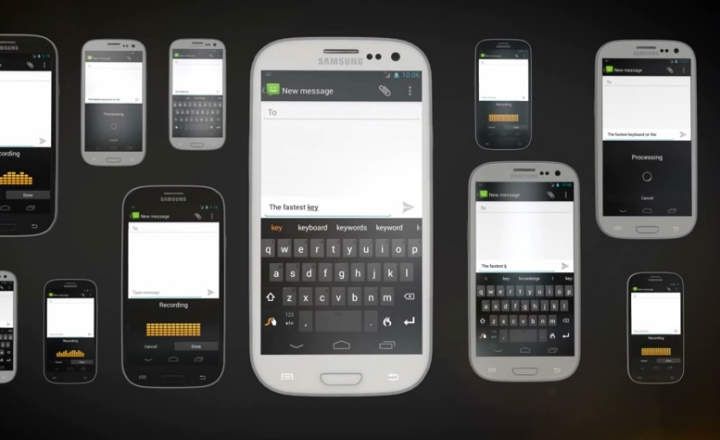The dark mode has come to stay. As Darth Vader would say, going to the dark side also has its advantages, and for that reason, in addition to helping us strain a little less and consume less battery in devices with OLED screens, those who really know how to take advantage of it can even dominate entire galaxies with an iron fist (and no, we're not just talking about Samsung's Galaxy).
Bad jokes aside, dark mode has already been adopted by most popular systems and apps today. And those that do not have this functionality in many cases can already be mimicked by following the indications of the operating system in which they are installed. Next, we review how to activate dark theme on some of the most important platforms on the market.
Windows 10
If we have a laptop or desktop PC with Windows we can activate the dark mode from the system customization settings. Enabling dark mode globally will also make all applications that are supported with this setting apply the default dark theme.
To enable dark mode we must click on the start button and select the gear icon. This will take us to the Windows settings panel, from where we will navigate to "Personalization -> Colors”. Here, in the field "Default application mode" we change the option to "Dark”.

This will make both the folder explorer, as well as the rest of the applications, browsers and other compatible programs activate the dark mode by default.
MacOS
Like Windows, MacOS also has a system-level setting for dark mode on the entire computer. We can find it by opening the Apple menu and navigating to "System Preferences -> General”. In section "Appearance"Our Mac will give us the option to choose between the modes"Of course”, “Dark" and "Automatic”.
If we choose the automatic mode, the system will change the theme depending on the time of day, activating the dark mode at night and leaving the light for the rest of the day. Programs with dark mode will follow this setting accordingly.
 Source: support.apple.com
Source: support.apple.comAndroid
In the case of Android phones and tablets, the implementation of dark mode at a general level will depend on the version of Android that we have installed. Thus, if we have a recent smartphone with Android 10, it will be enough for us to open the system settings menu and enter "Screen"To activate the tab"Dark theme”.

This will make both the system interface and the rest of the applications (Chrome, WhatsApp, Telegram, Google Photos, Messages, Gmail) put the dark mode to work. It should be noted that during the tests we have carried out, 90% of the installed apps have been shown in night mode without difficulties, but there have been some others, such as Feedly, in which we have had to activate the dark mode by hand from within of the application itself.

If we have a version prior to Android 10, the activation of the dark mode can still be done, but it requires various methods to achieve the goal. If you are interested take a look at THIS ANOTHER POST where we explain everything in detail.
iOS and iPad OS
The dark mode implemented in Apple mobile systems is very similar to that of MacOS. To activate it we must go to "Settings -> Display and brightness”And select one of the 3 available options: light, dark or automatic.
The automatic mode will activate the dark theme from dusk until dawn according to our time zone, although the system also allows us to set our own time slot to better suit our needs.
 Source: support.apple.com
Source: support.apple.comChrome
In October of last year Google added dark mode to its Chrome browser. In order to activate it we just have to make sure that we have the app updated to version 78 or higher. From here, we open the browser, display the top menu and go to "Settings -> Themes”Where we can enable the dark theme.
If you have an old phone with a version of Chrome that has not been updated, take a look at the post “How to activate Chrome's dark mode on Android”Where we explain how to activate the dark mode by using flags.

If we have tried to activate the dark mode on Instagram we will have realized that there is no option that allows it. This is because to activate the dark mode of Instagram It is only activated if we enable dark mode at the system level. That is, there is no way to activate it by hand and individually for this application. Therefore, it is necessary that we have Android 10 or iOS 13 on our mobile to be able to take advantage of this functionality.
Reddit is another of those applications that automatically switches to dark mode if we activate this configuration at the system level on our Android. A dark mode that we can also activate manually by displaying the side menu of the app and entering "Settings”.
Here we will have the option to activate the tab "Dark mode”And adjusting the filter“Auto Dark Mode”, From where we can decide to activate the dark mode only when it is night or according to the general configuration of the phone.

Youtube
To launch the dark theme of YouTube on our Android device we must click on the icon of our avatar and navigate to "Settings -> General -> Appearance”. There we will find the option to activate the dark mode.

The web version of YouTube is much easier to set up in this regard. Just click on the icon of our avatar and we will automatically see the option to activate the dark theme.
Facebook and Facebook Messenger
Facebook is currently testing dark mode in its version for web pages and Android (on iOS nothing has been announced yet). Although it is not yet available to all users, if we have the latest version of Facebook we can (hopefully) activate the dark mode by clicking on our avatar in the upper right margin.
In Facebook Messenger the dark mode is already fully implemented, and we only have to click on our avatar on the home screen, where we will see a tab that allows us to change the application interface to black.

Although the dark mode has not yet made an official appearance in the application, we have been able to test this functionality on Android for a long time. More specifically, installing one of the latest betas of the app. Something that we can achieve by downloading the corresponding APK or signing up for the WhatsApp test programs on Google Play and updating the app. Dark mode is also present in the iOS betas, but for now the testing program is closed to new enrollment requests.
Once we have installed a recent beta of WhatsApp, all we have to do is display the settings menu and enter "Chats -> Topic”To activate dark mode.

Gmail
Since September 2019, Gmail offers the possibility of changing its interface to a night mode that is much more pleasing to the eye. To activate the dark mode of Gmail in Android we display the side menu bar and enter "Settings -> General settings”. The first option that we will find within this submenu will be to change the theme of the application. If we click on "Theme"We will see 3 different customization modes:"Dark”, “Of course" and "Default”.
The mode "Dark"Will activate the dark interface while, if we leave the option"default”, The dark theme will turn on and off according to the settings made in the system-level settings.

Google Calendar
The activation in the Google calendar does not have much mystery: we display the menu of “Settings"From the side, and we go to"General -> Topic”. From here we can activate the dark mode manually or let it activate according to the system configuration.

It should be noted that in iOS this option is not yet available, so we cannot make it activate when we apply the dark mode at a general level on the iPhone.
Twitter, for its part, does have a dark mode on both Android and iOS. To enable it we just have to click on the icon of our avatar and enter "Settings and privacy”. Here we click on "Screen and sound"And we go to"Dark mode”.
Within this menu Twitter will leave us choose from a deep black (perfect to use less battery in AMOLED screens) and a bluer black.

Feedly
If we use feedly to manage the feeds of our favorite websites and blogs, we can also activate the dark mode by displaying the side menu and clicking on "Night Mode ”. This is an important piece of information to take into account, since Feedly does not apply the dark mode when we try to apply it at a general level from the phone's system settings.
Other apps
In addition to the ones just mentioned, there are many other applications that already allow you to change the interface to dark mode, such as Firefox, Opera, Outlook, Pinterest, Wikipedia, Slack, and practically any other app developed by Google or Microsoft.
Not everyone enjoys dark mode, but if you haven't tried it yet, give it a try. Who knows, maybe it ends up convincing you.
You have Telegram installed? Receive the best post of each day on our channel. Or if you prefer, find out everything from our Facebook page.