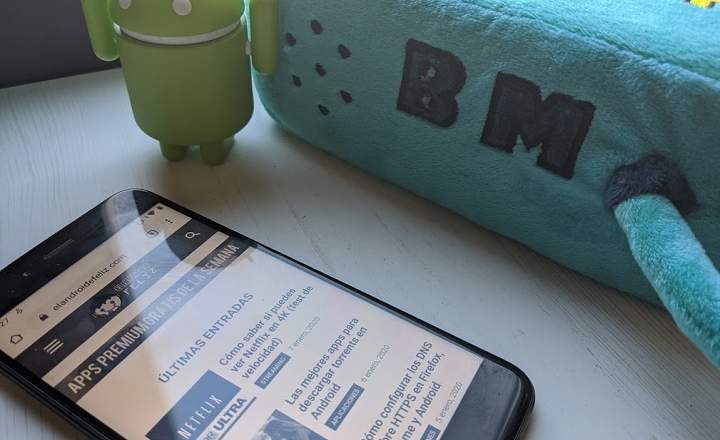At the end of last year, Netflix included a new service on its streaming platform, called offline mode. This way we can download our favorite series and movieson mobile, tablet or computer, and see them whenever we want.
It is a very useful feature, since it totally frees us from depending on an Internet connection. Thus, we can download the series or movie on duty wherever we have WiFi (at home, in the library or in a bar) and watch it later on the subway, in the car or on the way home, without spending a single mega of our data rate.
Quick guide to download Netflix series and movies
Notice for navigators: this tutorial is only valid for users who already have a Netflix account (We are not talking about hacking the content of the platform). If you don't have an account, but the bug bites you, remember that you can sign up and watch all the series / movies that you want for a month totally free (that's how I started and ended up succumbing to its charms).
Download content on Android
Before starting, it should be clarified that Netflix does not have its entire catalog of series and movies available for download. Therefore, we can search for the specific content that we want to download and see if it presents the download icon on the description page (In the case of series, the icon appears next to each episode).

Another option is to display the side menu of the application and click on "Available for download”And we will see the complete list of downloadable series and movies to watch offline.
Finally, we can also adjust the quality of the downloads from "Menu -> Application Settings"And clicking on"Download video quality”.

Download content in Windows 10
For a couple of months Netflix has also allowed downloading its content from Windows 10 desktops, tablets and laptops. To do this, it is necessary download the Netflix app for Windows which is available for free in the Windows Store.
The download method is practically the same as for Android:
- In the case of series, in the complete list of episodes we will see a download icon for each chapter.

- For movies, next to the description we will find a button "Download”.

- In the side menu we also have a dedicated section, "Available for download”.
How to download series and movies to an SD card
Good storage space management is essential, especially if we download a lot of series and movies. In this sense, Netflix also offers the possibility of changing the default download to the micro SD card of our terminal.
To make this adjustment, we simply go to “Menu -> Application Settings"And click on"Download location", Being able to choose between the internal storage wave SD card Of the device.
You have Telegram installed? Receive the best post of each day on our channel. Or if you prefer, find out everything from our Facebook page.