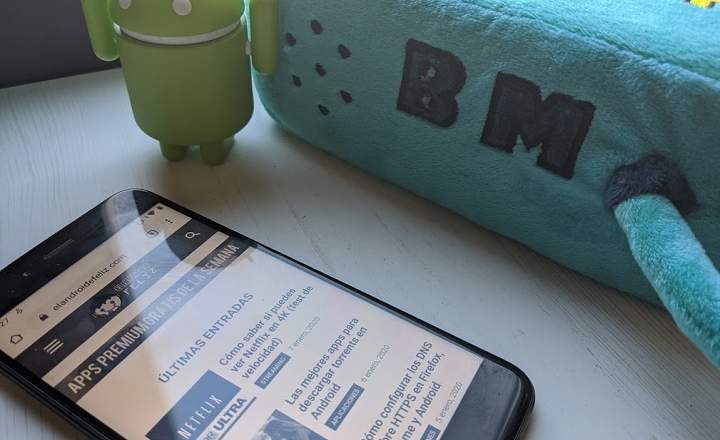If we are used to working with local user accounts in Windows , the new version of Microsoft's operating system does not make it easy for us. It is clear that Windows 10 is designed to work with an associated email account (and it is @ outlook.com better), since this way you can access the Windows store and use its services in the cloud. But for those of us who only want a local user, no frills, they don't make it easy for us. The interface for managing user accounts has changed, folks.
- We will no longer be able to manage users from the control Panel. That option has simply been removed.
- In the panel Team management We will also not find any section to manage the permissions and groups of the local users of the team.
From now on, everything goes through the dashboard Setting from Windows 10.

How to create a local user account in Windows 10
Creating a local user account in Windows 10 is not complicated, but it is true that it is not intuitive. Type jargon has been removed Admin User, Guest, Standard User, etc. and now users are divided into 2 types: Family and Others.
Our humble local user will be of the type Others. Logical, right?
To create a local account, just follow these steps:
- First we go to Settings panel. We can click on the button Beginning and click on the cogwheel icon, or just write Setting in Cortana.
- Then we access "Accounts”.
- Click on "Family and other people"In the side menu and select"Add another person to this team”.

- Now another window will appear asking us the email account to be associated with the new user. If what we want is to create an account without an associated email, just select "I do not have the login details for this person”.

- The system will give us the option of create a new Microsoft email account. You can tell the guys from Redmond are insistent. As in this case we do not want to create an email account, we will click on "Add a user without a Microsoft account”.

- Now yes, we will only have to indicate the user's name we want to create and a password to access the system. Once this is done, we will click on "Next”And we will have created our desired new user.

What do you think of this new user management and administration system in Windows 10? I have the feeling that in this Microsoft is trying to look more and more like other systems like Android, in which having an associated email account is practically essential. Although it is totally legitimate and has many advantages, it seems to me that in this case at least, it only serves to hinder a task (the creation of local accounts) that until now was much easier to carry out. What do you think?
You have Telegram installed? Receive the best post of each day on our channel. Or if you prefer, find out everything from our Facebook page.