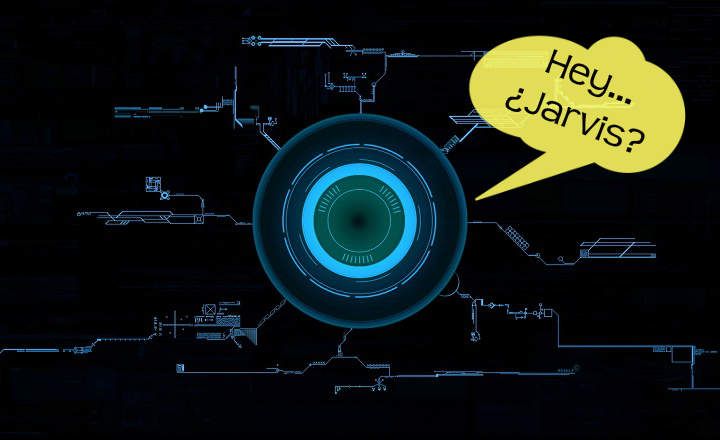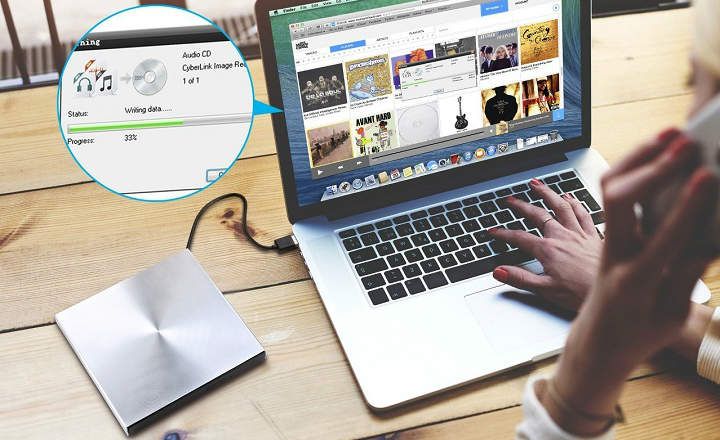Have you ever been watching a movie on Netflix and suddenly realized that the sound does not match what is displayed on the screen? Audio sync problems They are not just a matter of ripped applications or series or of dubious quality. Even on platforms as important as Netflix you can experience this type of problem.
So much so that Netflix itself takes into consideration that these mistakes can be made naturally. Audio lag is never pleasant, and seeing an actor's lips get out of step with the sound can be exasperating for even the most exemplary audiences.
I personally can handle a small audio sync error, if only a few milliseconds. But for my girlfriend, for example, it's something that completely takes her out of the movie. That's right. But let's get to the point, can it be fixed or not?
How to fix issues with audio and video syncing on Netflix
After reviewing Netflix's own recommendations and several users who have had this problem on the Internet, what we get clear, basically, are 2 things.
- The problem can only be caused by:
- A failure in the series / movie we are watching.
- A failure in the device we use to access Netflix.
- If the error is not on our device, there is not much we can do about it.
With this in mind, to fix errors with the synchronization of sound and video on Netflix, we must follow the following guidelines.
1 # Jump or restart playback from the beginning
Sometimes when we do a Fast forward or a Rewind To skip a piece of the content we are watching, it is possible that the audio is not synchronized correctly and is lost.
When a problem of this type occurs, the simplest solution happens by making a small jump forward or backward in playback. If this doesn't fix the problem, we can also try restart title from the beginning.
2 # Try playing another series or movie
Netflix already warns us that some titles may be wrongly uploaded to the platform or contain errors. It is not usual, but it may be the case. Therefore, the first thing we have to think about is that the problem is in the origin (the film / series / documentary), and not in the destination (our player or TV).
The fastest way to check is by playing any other content on the platform. If we see that the rest of the series or movies synchronize the audio correctly, the only thing we can do is notify Netflix to correct it.
To do this, we must go to the page of Viewing Activity and report a problem with the title we are viewing. It is not much consolation, but if it is a recent series or successful movie, surely the company will take care of fixing it as soon as possible (for the account that it brings you).

3 # Restart your device
When we have audio / video synchronization errors in all the contents, everything indicates that the problem is in our device. If so, a good reboot in time may be the most direct solution to our headaches.
The best way to perform the reset, according to Netflix, would be the following:
- Decoder: Unplug the cable box from the cable box for 2 minutes, reconnect it and try again.
- Smart tv: Unplug the TV from the electrical outlet for 3 minutes. With the power still unplugged, press and hold the power button for 5 seconds to discharge residual power from the TV. Then turn the TV back on and check Netflix.
- Other devices: As in the previous 2 cases, unplug the device from the power for a couple of minutes and try again.
What if none of this works? Other checks that we can also carry out
What we have seen so far are the standard solutions that should work for most users. However, there may be other factors that prevent the audio and video from running together.
A lag in the emission of the video signal on the TV
Some televisions and Smart TVs take a small fraction of time to process each frame and improve picture quality. This causes the sound to be reproduced before the processed image is output and the aforementioned offset is created.
To rule out that this is the problem, change the TV screen mode to “Game Mode"Or"Game mode”. This setting should eliminate the image processing that triggers the lag.
A / V Receiver or Home Cinema Problems
If we are playing Netflix from a device connected to the TV, but we also have other multimedia devices connected, it is recommended check other devices.
For example, if we also have a DVD or Blu-ray player, let's play a movie and see if the problem persists.
If it is not repeated, at least we will have focused the problem. Otherwise, the problem will be with the TV or our A / V receiver, Home Cinema or sound equipment.
Some A / V receivers tend to take this into consideration, and allow adjust the sync between audio and video by hand.
To do this, we can calculate the out of phase milliseconds by eye, or we can use this practical video:
Many Smart TVs allow YouTube videos to be played, so we only have to play the video on the TV to calculate the lag in milliseconds or fps.
Reinstall the Netflix app
Another possible way out of the problem is through reinstall the Netflix app. If we are using a TV Box, a PC, an Android device, iOS or a Playstation, to give a couple of examples, we can always uninstall the application.
If the problem was with a cached or corrupt file, reinstalling Netflix, the problem could be solved.
Problems with signal quality?
Finally, if we use Netflix with our smartphone or PC, we can also try to download a series / movie to watch it offline. If this solves the problem, the failure will be in the streaming, maybe we have a too weak Internet connection? Let's then try to connect to a more powerful WiFi or a wired network socket.

And that's all my friends. If you know of any other method or check to solve audio synchronization errors on Netflix, do not hesitate to leave your contribution in the comments area.
You have Telegram installed? Receive the best post of each day on our channel. Or if you prefer, find out everything from our Facebook page.