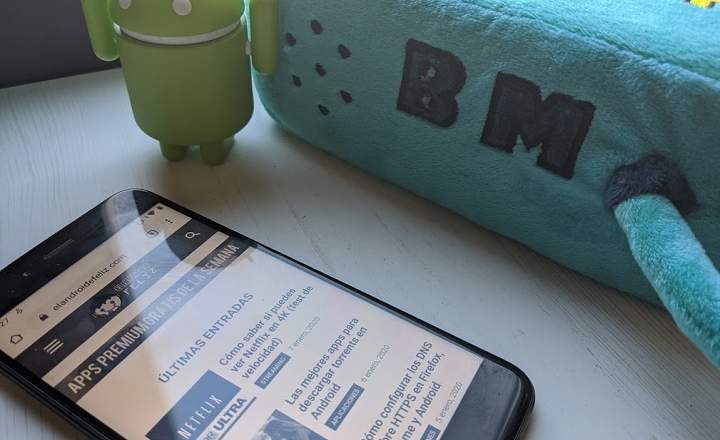Do you need to measure the Internet consumption that you make with your PC, laptop or your Windows 10 device? Let's be honest, when we have a connection with limited data, we have to measure every gigabyte if we do not want to be hung up at the end of the month. If we play streaming, watch Netflix or download many files from the big web, that is something that can happen sooner rather than later, and therefore a tool that helps us keep track of data consumed can be of great help.
The 5 best tools to monitor Internet use on a PC
Next we review the 5 best applications for monitor bandwidth in Windows 10, or what is the same, the use of our Internet connection. If you have contracted a data plan with a maximum ceiling of GB per month, or you simply want to take more control of your local network, do not lose sight of these five little gems.
NetBalancer
NetBalancer is one of the community's top rated advanced network monitoring programs. Available for free for Windows 10, with this piece of software we can easily control the various network adapters that we may have configured on the computer.
The application also allows you to monitor other data, such as the use of system services. In addition, with the premium version an additional functionality is added thanks to which we can establish speed limits for each of the processes that we have running. A very complete and highly recommended application.
Download NetBalancer

Net Guard
Unlike NetBalancer, this application developed by Cucusoft is 100% freeware, but the good thing is that it also offers practically the same functionalities as this one. With Net Guard we can monitor and track bandwidth consumption, but also set data consumption limits and detect any program that is making excessive use of the Internet.
The application has interactive reports and graphics that help us understand at a glance how the bandwidth is being distributed on the computer, and includes some interesting features, such as making a prediction of the data that we are going to consume during the month according to our current daily consumption. It also allows speed tests. It's not bad at all.
Download Net Guard
Nagios Network Analyzer
Nagios is a firm with a pedigree in the field of network monitoring tools at the corporate level, and with Network Analyzer they deliver a very complete and detailed application. It includes a powerful and intuitive web interface, with trackers to deliver optimal performance and speeds for the user.
It also allows us to have a global vision of traffic, bandwidth consumption and potential elements that could compromise our network. Nagios also has an alert system that informs us when a pre-established limit is exceeded. Notably we are facing a professional solution, whose license is priced for companies, although it also has a trial version that we can download for free from its official website.
Download Nagios Network Analyzer
Data Usage
Data Usage is a free monitoring tool that has different modes to show us the Internet consumption interactively. All data is delivered in a clear interface, with the evolution of the consumption of megabytes, both upstream and downstream. It also has a functionality with which we can export all information to Excel using a CSV file. By default the application establishes a calendar of 10GB per month, but we can change this configuration to adjust it to our needs.
Download Data Usage
Glasswire
If you are looking for an application for Windows 10 that allows you to check your current and historical network consumption, Glasswire is an option to consider. It offers a detailed review of all your Internet activity in various graphs.
The tool also allows us go back in time 30 days to see which are the processes and applications that may have caused peaks of activity in our network. In addition, it also allows you to create rules in the firewall.
Download Glasswire

You may be interested in:5 great utilities to measure your CPU temperature
You have Telegram installed? Receive the best post of each day on our channel. Or if you prefer, find out everything from our Facebook page.