
Facebook It is not a good application to store photos, although as a tool to share them with friends and acquaintances it works really well. However, there may come a time when we want to save a backup of all the photos we have uploaded in recent years to the social network.
In today's tutorial we will see how to download all Facebook photos at once. We will also see another simple method to download them individually, in case we only want to save a couple of photos.
How to download all our Facebook photos in one go in a backup
This is the best way to keep a copy of all the photos that we have uploaded to Facebook over time. If we have many photos, going one by one can be a real hell. The best, download them all at once.
For this, Facebook offers a tool that allows us to download, in addition to photos, all messages, videos, published posts and more.
- Click on the drop-down tab in the upper left margin and choose "Setting”. We can also go directly from Facebook.com/Settings.
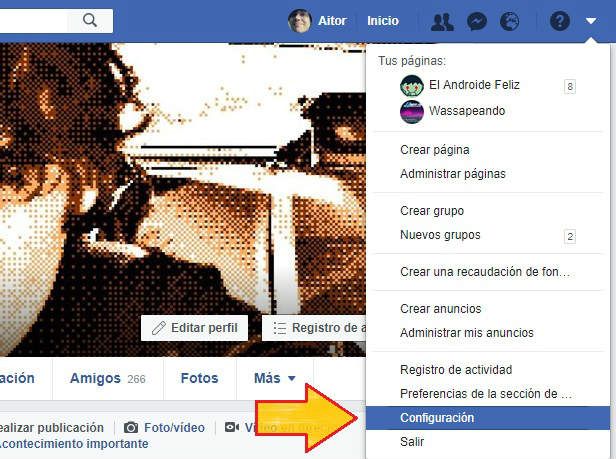
- From the menu on the right, we go to “Your Facebook information”.
- We select "Download your information”.
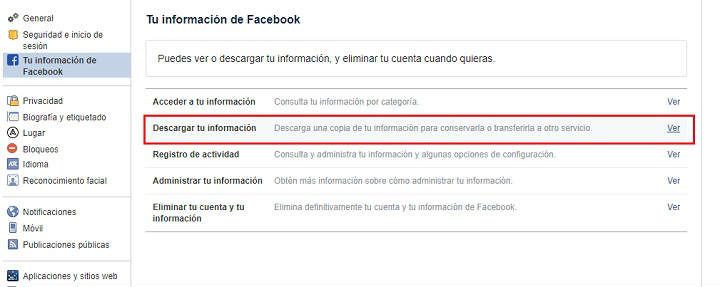
- In this new panel, we can select the type of data we want to download (photos, messages, videos, etc.). We choose a date range (if we want) and click on "Create file”.
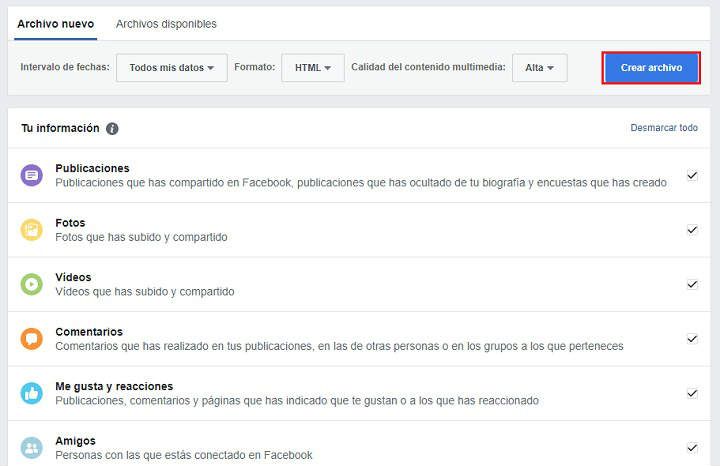
Next, we will receive a message indicating that our file is being processed. Depending on the number of photos, videos and files the collection process will take more or less.
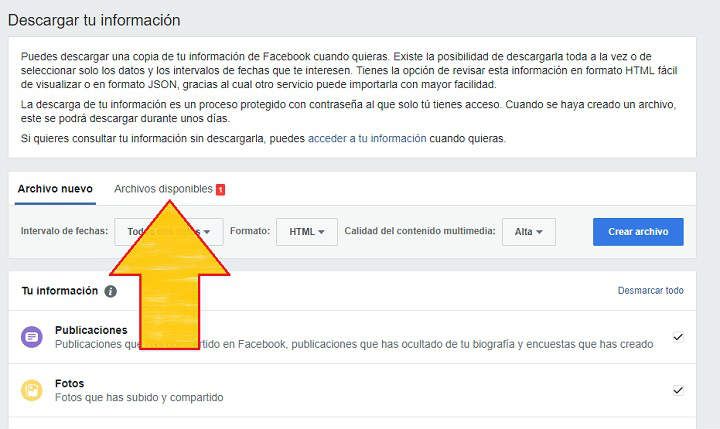
In any case, once you are ready to download, we will receive a notice, and in the "Available files" tab a new file will appear to download. It is a file in ZIP format that contains all the requested information.

The photos will appear in the folder “photos”From the downloaded ZIP file.
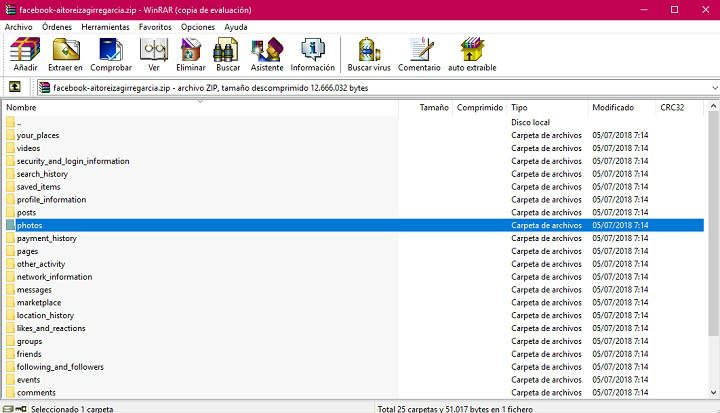
How to download your Facebook photos individually
If all we want is to download a few photos, we can do that too by hand and individually. To do this, we follow the following steps:
- We click on the photo that we want to download.
- In the image window, click on "Choices”. Here we will see several settings, we just have to click on "Download”.
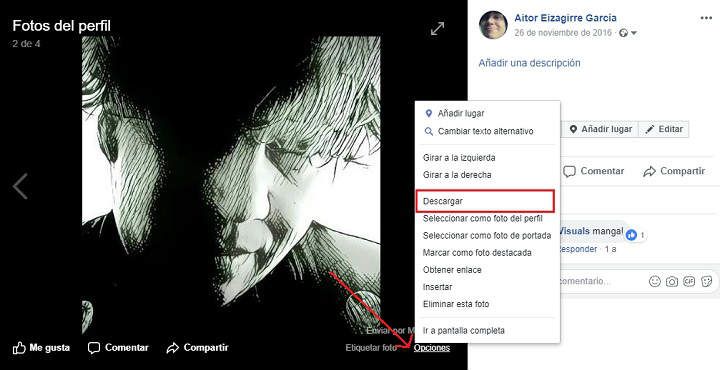
In this way, we can download any photo or image from Facebook, both from our own profile, and from the profile of any friend or acquaintance.
Finally, remember that if it is not your own and personal photo, we will not have the rights to said image, so if we want to use it on any network or Internet page, we will have to ask the original owner of the image for permission. Let's be legal folks!
You have Telegram installed? Receive the best post of each day on our channel. Or if you prefer, find out everything from our Facebook page.
